Using a PowerShell script, users can automate Install and Update functions on CDP Editions for Windows. The script is located in the \bin directory. In our example, the directory is as follows:

1. In our example, we have a script file named r1soft-silent-install.ps1. Execute the following command:

2. The available options will be displayed. The following commands are available:
- -i (installer) - Path to the R1Soft Installer.
- -d (path) - Specify the desired directory to install to. Default: C:\Program Files\R1Soft CDP Backup.
- -s (server) - If using the Enterprise installer, specify to only install the server.
- -a (agent) - If using the Enterprise installer, specify to only install the agent.
- -t (tmpdir) - The temporary directory used for extracting files. Default: C:\tmp.
- -hp (httpport) - HTTP port to be used by the CDP server. Default: 80.
- -hsp (httpsport) - HTTPS port to be used by the CDP server. Default: 443.
- -u (user) - Initial admin user for the CDP server. Default: admin.
- -p (pass) - Password for initial admin user. Default: admin.
- -hs (heapsize) - Java heap size for the CDP server. Default: 1024.
- -r (reboot) - Reboots CDP agent after install.
- -la (localaccount) - CDP server to be installed as a local account.
- -an (accountname) - Local account name. Only used with the -la switch.
- -as (accountschema) - Local account schema. Only used with the -la switch.
- -ap (accountpass) - Local account password. Only used with the -la switch.
- -v (version) - Prints version information.
- -h (help) - Displays this help text.
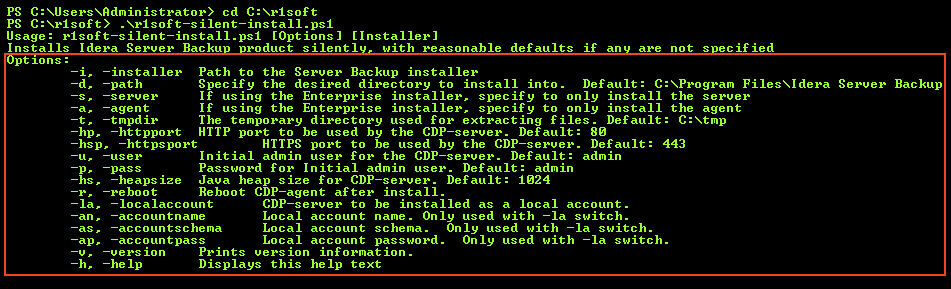
3. Enter the following command:
| Note If you use the -i command without specifying the CDP edition you want to install, all CDP editions will be installed automatically. |

If you have not upgraded version installed on your computer, the upgrade will be installed automatically to the proper path. If you install a CDP Edition for the first time, you can specify the custom path.
For the Enterprise Edition installer with both the agent and the server, you can indicate what to upgrade (the agent, the server or both).
| Tip While installing, you can choose the port to use (http:// or https://). |
