CDP allows to set encryption on the Disk Safe. Follow the instructions below to manage the encryption.
| Reference: AES-256 Encryption Advanced Encryption Standard (AES) is a algorithm for the encryption of electronic data. AES-256 encryption/decryption, Federal Information Processing Standards (FIPS) certified, protects data from unauthorized use. The design and strength of all key lengths of the 256-bit-key AES is sufficient to protect classified information up to the top secret level. |
| Note Once you have configured the encryption during Disk Safe creating, you cannot turn it on/off. For enabled encryption the pass phrase can be changed. |
1. Create a new Disk Safe with enabled encryption. See Creating Disk Safes.
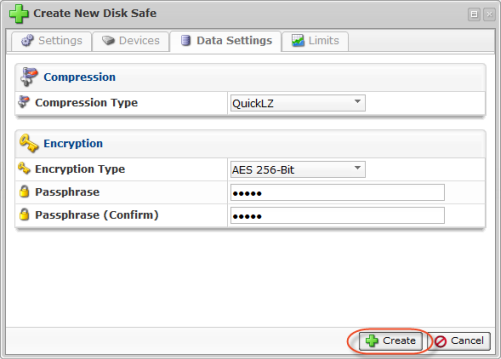
If you want to change encryption options for already created Disk SAfe, then go to the "Disk Safes" list and click "Edit" to access the properties of a Disk Safe.
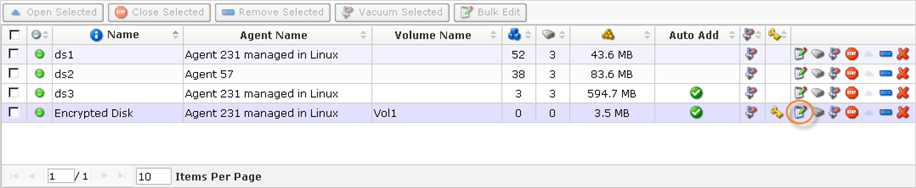
2. Switch to the "Data Settings" tab.
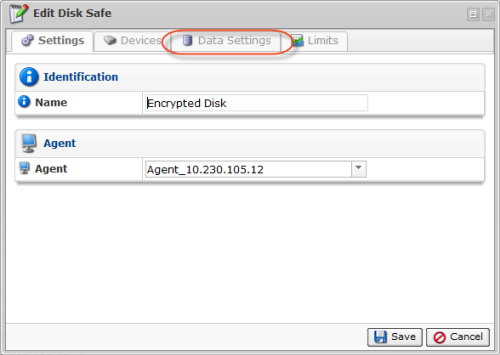
3. You will see the Encryption Management options.
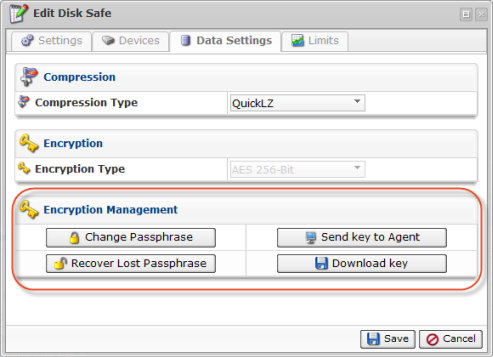
The following options are available:
- Send Key to Agent - Allows to download the Disk Safe encryption key to the Agent, to which the Disk Safe is assigned.
- Download Key - Allows to download the Disk Safe encryption key to the selected location.
- Recover Lost Passphrase - Allows to recover the passphrase using the downloaded encryption key.
- Change passphrase - Allows to set a new passphrase.
Downloading the Disk Safe Encryption Key
1. To download the key to the Agent, click "Send Key to Agent" button.

Alternatively, click "Download" to save it to your computer.

2. You will be prompted for a passphrase. Enter the phrase and click "OK."
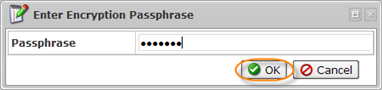
The key will be sent to the Agent or downloaded to your computer.
Changing the Passphrase
1. Click "Change Passphrase."

2. Input the current and new passphrases and click "Change Passphrase."
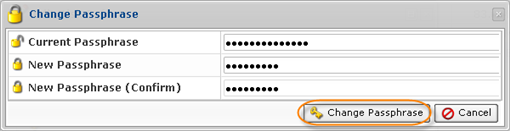
Recovering the Lost Passphrase
This option allows to set a new passphrase using the previously downloaded Disk Safe encryption key (see instructions above.)
1. Click on "Recover Lost Passphrase."

2. Click "Upload Key."
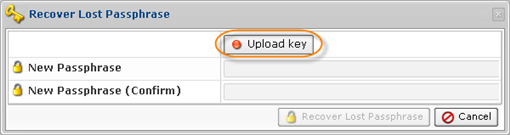
3. Click "Browse" and specify the path to the encryption key.
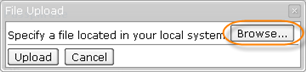
4. The key will be displayed. Click "Upload."
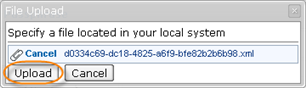
5. After you have uploaded the key, the indicator will turn green. Input the new passphrase and click "Recover Lost Passphrase."
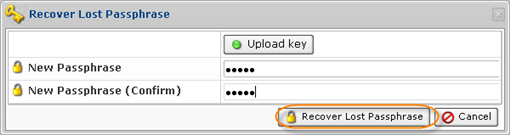
You can also manage Disk Safes encryption using the "Disk Safes" tab of the Agent "Details" Pane. This screen provides the same functionality as the main "Disk Safes" screen. See more information in Accessing Agents.
