If you are going to use the Boot CD-ROM, you need to download the appropriate software (CD-ROM ISO image) and burn it to a CD.
| Note You can request CDs from R1Soft by asking your sales representative. |
To download the Live CD Server, perform the following steps:
1. The Live CD Server can be obtained via direct download from the R1Soft website at http://download.r1soft.com.
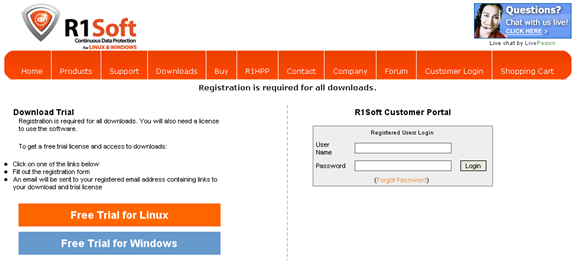
2. Log in to the site by entering your "User Name" and" Password" in the form on the right-hand side of the screen. Registration is required for all downloads.
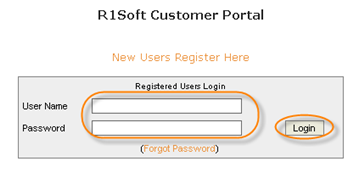
| Note Existing customers can use their R1Soft Customer Portal Login. The forum and tech support help desks have different logins. New customers can register and download the trial solutions at http://download.r1soft.com by clicking the "Free Trial for Linux" or "Free Trial for Windows" link. New customers can request a quote here: http://www.r1soft.com/index.php?id=360. |
3. Click the "Download CDP Products" button to sort the list product versions.
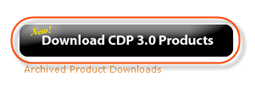
4. Click the "Stable" link corresponding to "Live CD Server" in the "Disaster Recovery Boot Media" section.
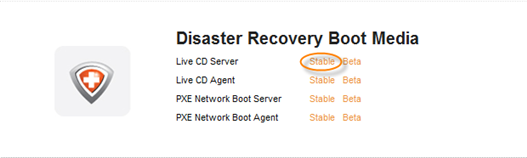
5. When the "Stable Release Downloads" page has loaded, you will see a three-column "Live CD Downloads" table containing the following information:
- Version - The version of the latest Live CD Downloads
- Date - Release date
- Download - The link to download the Image you want to use to perform a Bare-Metal Restore

Note
You can view the release notes here: http://wiki.r1soft.com/display/R1D/Release+Notes
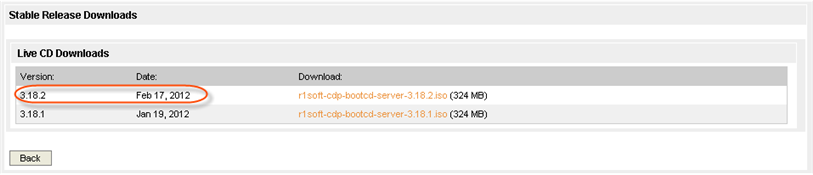
6. Since you are performing a Windows Bare-Metal Restore using the Boot CD-ROM Image, you will need to download the following item:
- Live CD - The file name looks like this: r1soft-cdp-bootcd-server-3.18.2.iso
| Tip An .iso file is just a disk image. Treat it as an archive file without compression. Put it on a disk, or make it look like you put it on a disk to open it. |
Choose the software corresponding to the version you want to use for your Bare-Metal Restore.
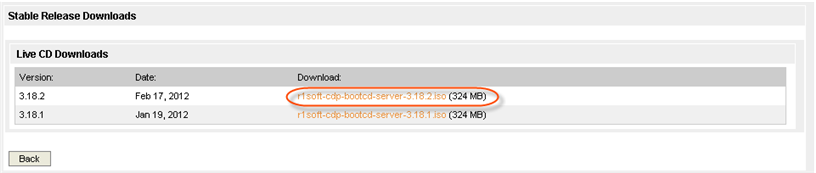
7. The downloaded .iso file must be burned to a CD-ROM using a CD burner and any common CD burning software. See Writing ISO Files CDs.
