Deleting a Report will permanently remove the entire Report from the system. Follow the instructions below to delete a Report in your CDP Enterprise Edition.
1. Click on "Reporting" in the Main Menu to access the "Reporting" page.
| Standard Edition | Advanced Edition | Enterprise Edition |
|---|---|---|
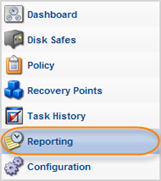 |
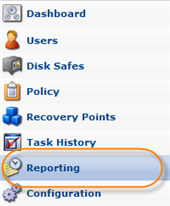 |
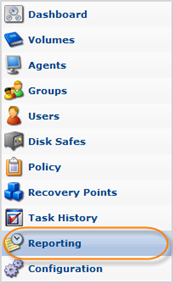 |
2. The "Reporting" page will list all existing Reports.
Click on the "Delete" (red X) icon under "Actions" for the corresponding Report in the list.

3. Confirm your request to delete the Report.
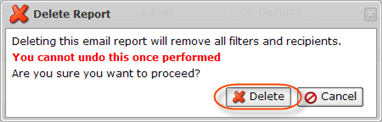
In a few moments, the report record disappears from the "Reports" list.
Bulk Deletion
Follow the instructions below to delete multiple Reports at once.
1. Select several Reports by selecting their corresponding checkboxes in the first column in the "Reports" list.

2. Click on "Delete Selected" in the list toolbar.

3. Confirm your request to delete the Reports by clicking on "Delete" in the confirmation window.
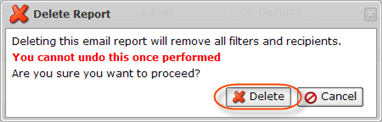
4. The Reports will disappear from the "Reports" list.
