You can start a Policy manually regardless of the schedule.
| Note Policies have the "On Demand" option instead of the schedule. Such Policies do not start automatically. |
Follow the instructions below to run a Data Protection Policy in CDP.
1. Click on "Policy" in the Main Menu to open the "Policies" window.
| Standard Edition | Enterprise Edition | Advanced Edition |
|---|---|---|
 |
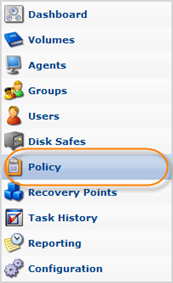 |
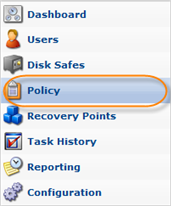 |
2. In the "Policies" list, find the Policy you need and click on the "Run" icon in the "Actions" column of that Policy.
| Standard, Advanced Edition |  |
|---|---|
| Enterprise Edition |  |
| Tip To find a Policy, you can use the Basic and Advanced List Filters. See Customizing the Policies List. |
3. After the procedure has been completed, you will receive a notification. Click "OK."
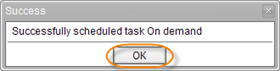
You can see the status of the Task fulfillment on the "Task History" screen. See Accessing Task History.
| Tip The Task results can be sent via Email as a Report. See Reporting. |
| Note The alerts and errors that occur during the Policy run are saved in Log Messages. See Viewing Log Messages and [CDP3:Log Files]. |
You can also run Policies using the "Policies" tab of the Agent "Details" Pane. This screen provides the same functionality as the main "Policies" screen. See more information in Accessing Agents.
Labels:
