License Pool is a container of licenses. License Pools allow customers to create and destroy their own Server Backup product licenses out of their Pool at the web portal https://dist.r1soft.com.
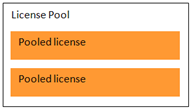
| Notice Please, do not mix the terms "pooled license" and "license Pool." Pooled licenses are actually used as keys to activate Server Backup products. License Pool, although a kind of key, is used for resellers to buy a pool of licenses, create pooled licenses out of the feature pool, etc. Make sure you do not use the Pool license to activate your Server Backup product. |
Follow the instructions below to add a new pooled license within a license Pool.
1. In the client portal, click on the "License Pools" menu item.
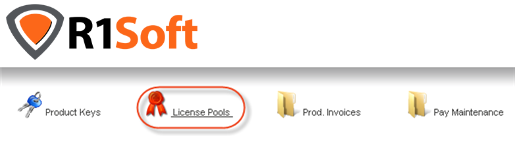
2. The License Pools screen appears.
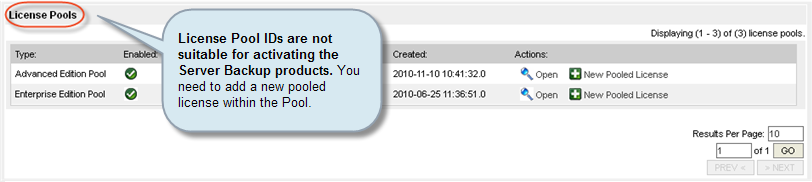
Click "New Pooled License" to set up a new pooled license.
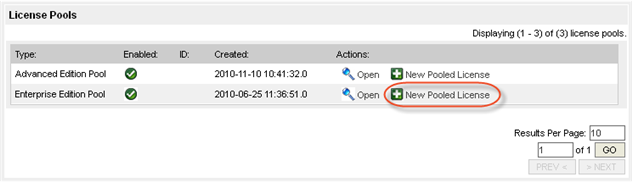
3. On the "Create a Pooled License" screen, specify the following:
- Server OS - Select Server operational system (Linux or Windows) where the Server Backup product is going to be installed.
| Note for Version 5.0 The license keys no longer depend on a specific OS. This field is provided only for legacy support. |
- Physical Server Agents - Specify quantity of Physical Server Agents for this license (maximum value is "Available in Pool" quantity).
- Virtual Server Agents - Specify quantity of Virtual Server Agents for this license (maximum value is "Available in Pool" quantity).
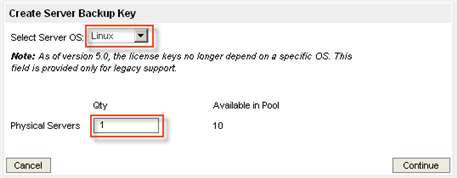
4. Then click "Continue."
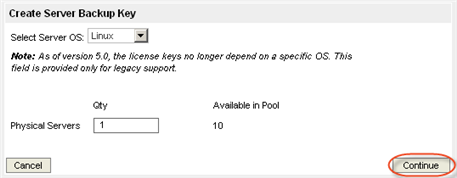
5. Now you are brought to the License Pool summary screen that provides the latest Pooled License key.
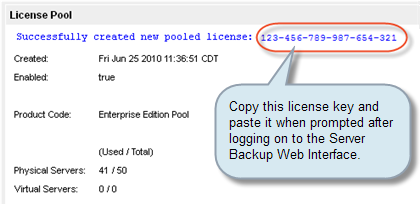
Within the Pool summary screen, you can view Pooled License keys that were previously set up, in the "Pooled Licenses" table located on the bottom part of the screen.
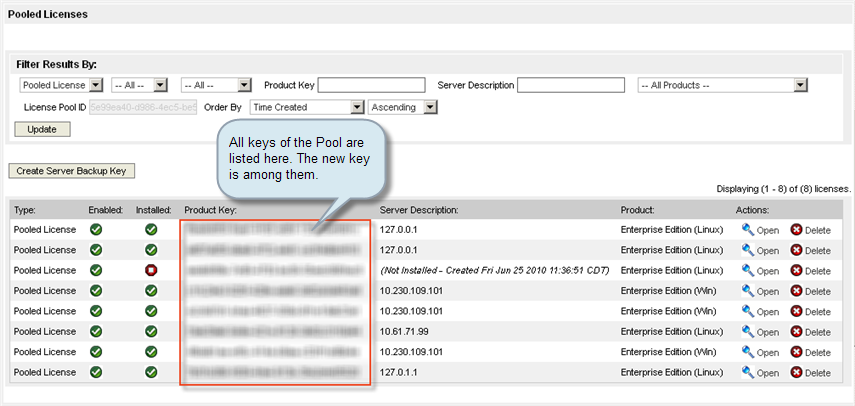
| Tip You can change the number of Physical and Virtual Server Agents for your pooled license by clicking on the "Open" link in the "Pooled Licenses" table and then clicking "Upgrade." |
