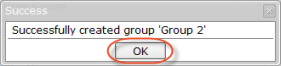Use the following steps to create a new user group in Server Backup Manager.
| Note Only Super-Users have a right to add new groups into the system. |
1. In the Main menu, click Groups.
2. In the Groups menu, click Create New Group. SBM displays the Create New Group dialog box as shown in the following image.
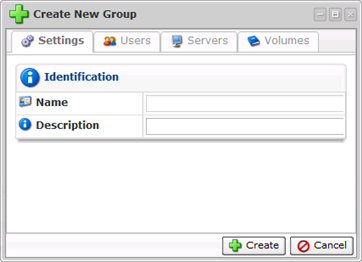
The Create New Group dialog box contains the following tabs:
Settings tab
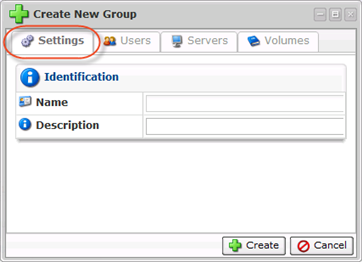
Define the name and the description (optional) for the group.
Users tab
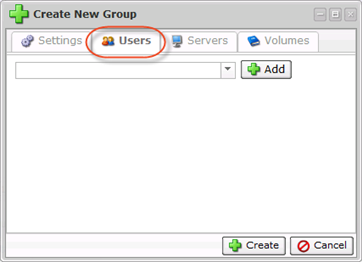
This tab allows you to assign users to the group. To add a user, select the user from the drop-down menu, and then click Add.
| Note Only Power-Users may be assigned to groups. |
Servers tab
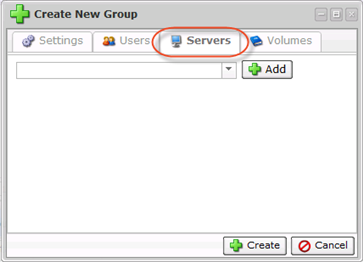
This tab allows you to assign servers to the group. To assign a server, select a server from the drop-down menu, and then click Add.
You can define permissions for the assigned servers using the corresponding checkboxes. For more information about assigned servers, see Access groups.
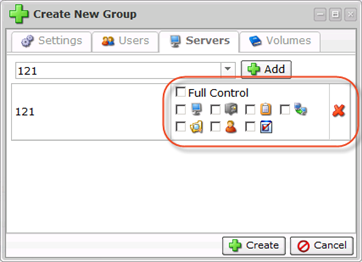
Volumes tab
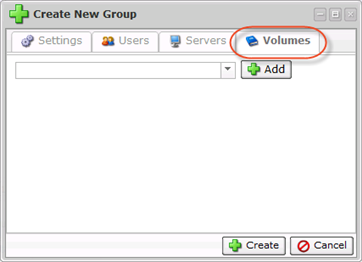
This tab allows you to assign volumes to the group. Use the following steps to assign a volume.
1. Select the volume from the drop-down menu, and then click Add.
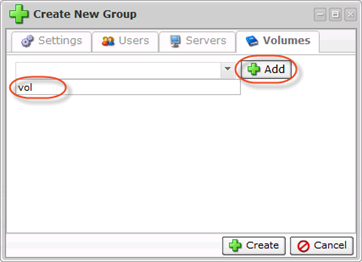
2. Click Create to add a new group with defined properties.SBM creates the new group.
3. Click OK to close the window.