The Data Center Console Dashboard allows you to monitor the statistics of all the Server Backup Managers connected to the Console.
Follow the instructions below to access the Data Center Console Dashboard.
1. The Dashboard page typically loads automatically after you log in. See Log in to Data Center Console.
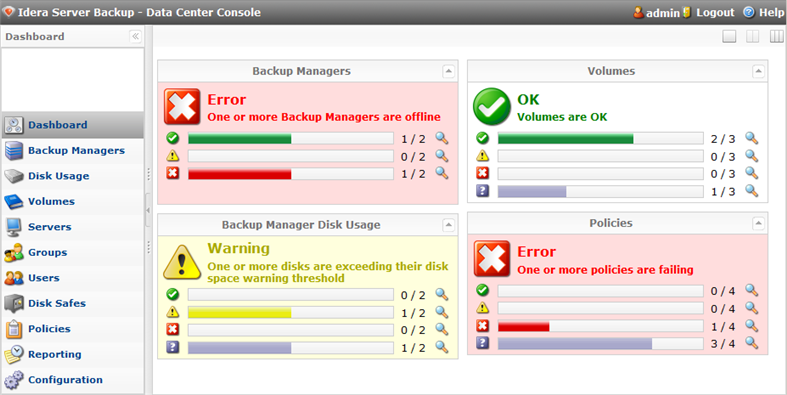
To access the Dashboard from any other screen, click Dashboard in the Main menu.
2. The Dashboard screen contains four information panes:
- Backup Managers - Displays the status of backup managers connected to the Console. The following notifications are available:

The number of online backup managers 
The number of backup managers currently not responding to queries 
The number of offline backup managers To access more detailed information about the servers, click the
 icon. This will take you to the "Server Backup Managers" screen.
icon. This will take you to the "Server Backup Managers" screen.
Note
When you switch to the "Server Backup Managers" screen, the filter is automatically applied to the Servers list depending on the notification you have selected.
- Backup Manager Disk Usage - Displays the status of Disks (Manage devices that are assigned to the Disk Safes) from all the backup managers connected to the Console. The following notifications are available:

The number of Disks that have enough free space 
The number of Disks that are exceeding their disk space warning threshold 
The number of Disks that have reached their disk space limit 
The number of Disks that are currently in an unknown state To access more detailed information about the disks, click the
 icon. This will take you to the "Disk Usage" screen.
icon. This will take you to the "Disk Usage" screen.
Note
When you switch to the "Disk Usage" screen, the filter is automatically applied to the disks list depending on the notification you have selected.
- Volumes - Displays the status of Manage volumes from all the backup managers connected to the Console. The following notifications are available:

The number of Volumes that have enough free space. 
The number of Volumes over soft quota. See Create volumes for more information about quotas 
The number of Volumes at a hard quota. See Create volumes for more information about quotas 
The number of Volumes currently in an unknown state To access more detailed information about the volumes, click the
 icon. This will take you to the Data Center Console Volumes window.
icon. This will take you to the Data Center Console Volumes window.
Note
When you switch to the Volumes window, the filter is automatically applied to the volumes list depending on the notification you have selected.
- Policies - Displays the status of Manage policies, that are enabled on all the backup managers connected to the Console. Disabled policies are not displayed. The following notifications are available:

The number of Policies that have completed successfully 
The number of Policies that have completed with alerts 
The number of Policies that have failed to complete 
The number of Policies that are in unknown state
To access more detailed information about the policies, click the  icon. The icon will take you to the Data Center Console Policies window.
icon. The icon will take you to the Data Center Console Policies window.
| Note When you switch to the Policies window, the filter is automatically applied to the Policies list depending on the notification you have selected. |
| Tip You can change the position of the windows by using drag-and-drop. 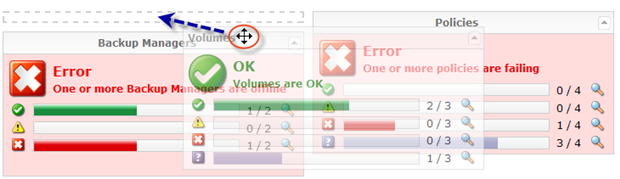 |
