Server Backup 5.4.x and newer users can manage Backup Agent configuration options directly from Backup Manager. You can change some options without needing to restart the Agent process to submit the changes. The available configuration options include:
| Option Name | Config File Option Name | Default Value | Description | Requires Restart? |
|---|---|---|---|---|
| Bind Address | BindTo | 0.0.0.0 | Set the IP address that you want the agent to use to listen for network requests. Use the format xxx.xxx.xxx.xxx. The default address 0.0.0.0 allows connections to any IP address configured on the server. | Yes |
| Port Number | LocalPort | 1167 | Set the port that you want the agent to use to listen for network requests. | Yes |
| Synchronous IO Mode | SyncIoMode | Disabled | Specify whether you want to use synchronous IO mode when reading blocks during backups. Synchronous IO mode is typically only used as a workaround when using encryption. | No |
| Maximum Connections | MaximumNetworkConnections | 32 | Set the maximum number of simultaneous network connections for the agent to accept at one time. Use this field to limit the amount of system resources that the agent uses to process new connections. | Yes |
| Log File Directory | LogDir | /usr/sbin/r1soft/log | Specify the location on the filesystem where you want the agent log files written. By default, logs are written to a log subdirectory in the agent installation directory. | Yes |
| Log File Size Limit | LogFileMaxBytes | 33554432 | Specify the largest size the agent log file can reach before it rolls over and creates a new file. The default size is 33554432 (32MB). | Yes |
| Log Files to Keep | LogFileMaxFiles | 10 | Specify the maximum number of historical log files the agent retains before deleting older log files. Setting the maximum to 0 allows you to create an unlimited number of log files. | Yes |
| Debug Logging | Debug | Disabled | Specify whether you want the agent to write debug messages to the log file. Use debug logging when troubleshooting problems with the agent. Note that enabling debug logging can drastically increase the amount of log messages generated. | No |
| Maximum Driver Threads | MaxDriverThreads | one thread per CPU | Linux only. Specify the number of threads the HCP driver uses when creating snapshots. The number of threads is associated with the number of CPUs on the server. If you set this value greater than the number of CPUs, then the count of CPUs is used instead of this number. By default, one thread per CPU is used. | No |
| PID File Location | PidFile | /var/run/cdp.pid | Linux only. Specify the path that you want the agent to use when writing a process ID file for the running agent. The process ID (PID) file contains the process ID number for the remote agent. The default path to where the PID file is written is /var/run/cdp.pid. | Yes |
| Lock File Location | LockFile | /var/run/cdp.lock | Linux only. Specify the path that you want the agent to use when writing a lock file. The lock file helps prevent more than one agent from running at the same time. The default path to where the lock file is written is /var/run/cdp.lock. | Yes |
| Nice Scheduling Priority | NiceValue | 0 | Linux only. Specify the nice scheduling priority for the agent. The nice priority raises or lowers the scheduling priority of the running agent process. Niceness values range from -20 (most favorable) to 19 (least favorable). | No |
| Option/Value | direct translation of option name | none | Specify any additional generic option and value you want to change. For example, enter RecoveryPoint in the Option field and 1 in the Value field to run the agent in recovery mode. In recovery mode, the agent accepts inbound connections from any Backup Manager without authentication. | Yes |
To reconfigure a Backup Agent while in Backup Manager:
1. In Backup Manager, click Protected Machines in the Main Menu.
2. On the row associated with the server containing the Agent you want to configure, click the Actions menu and select Configure Agent Options. 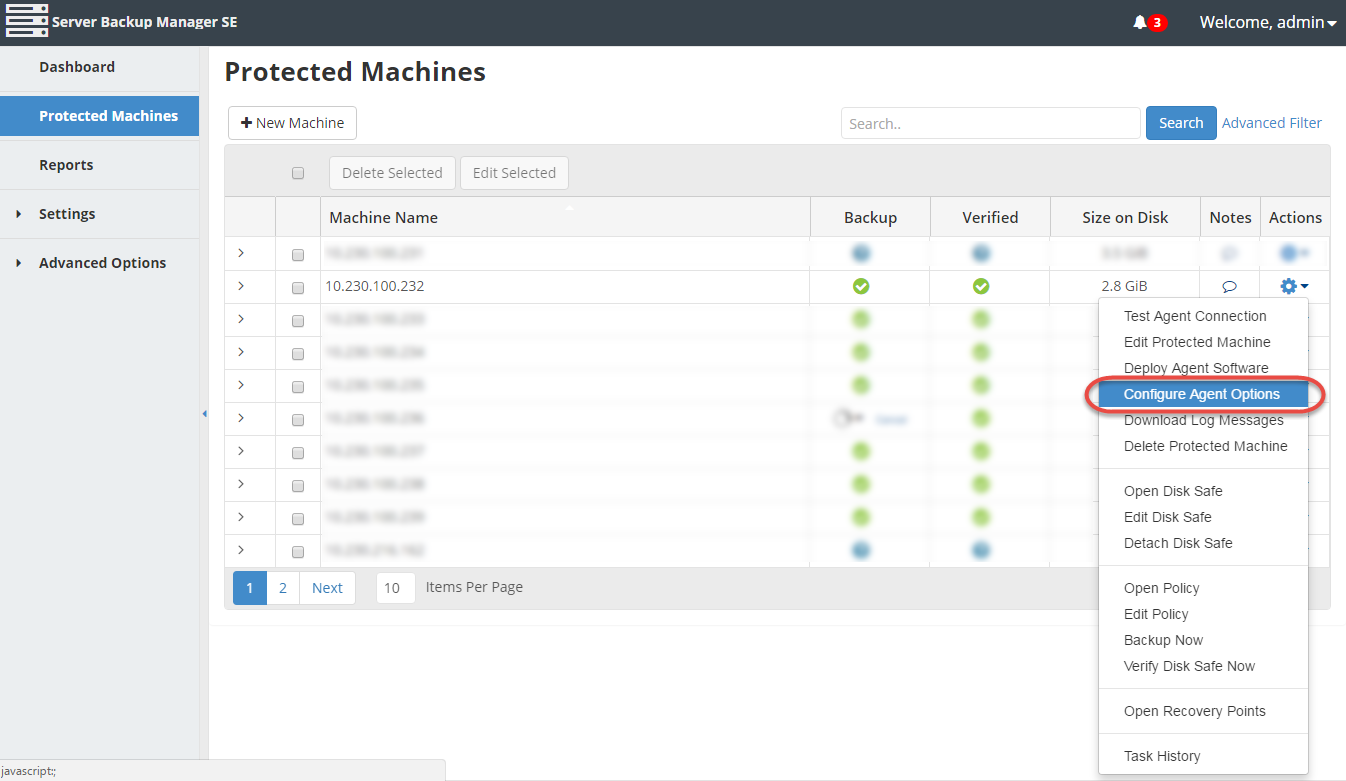
The Configure Agent Options window displays.

3. Make the necessary changes. See the table above for descriptions of each field in this window. Note that the fields marked with an asterisk require a restart before taking effect.
4. Click the Save button.
