Follow the instructions outlined below to protect one or more MS SQL Server instance per Server.
| Note If your Windows environment contains an MSSQL or Exchange database on two different partitions, you should enable multi-volume snapshot (MVS) in the policy settings. |
Configuring Disk Safe Tips
- Make sure all file systems for databases are available for replication. If any file systems for databases are not protected by Disk Safe settings and Devices found, then the system displays an alert message.
- Ensure that the SQL Server VSS Writer is included in the snapshot.
Creating and Running a Policy
1. To create a policy, click Settings in the Main Menu and then click Policies. On the Policies screen, click the New Policy button.
The Create New Policy window displays.
2. In the Policy Settings tab, select the machine where your MS SQL Server is installed in the Protected Machine field. Choose an unassigned Disk Safe in the Disk Safe field. 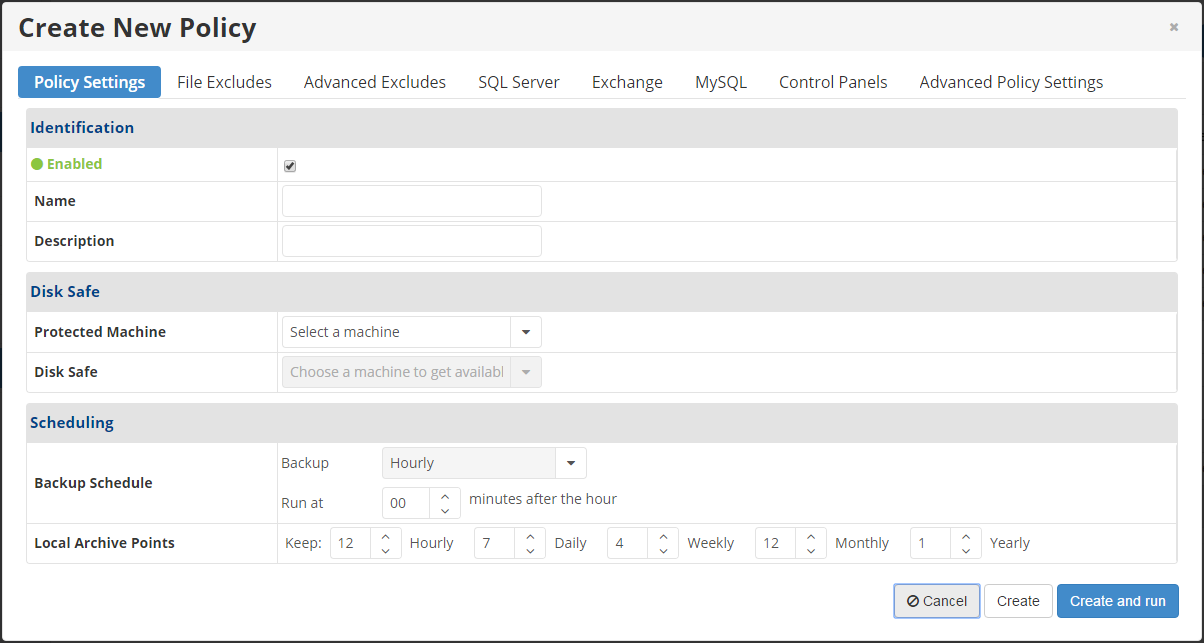
Access the SQL Server tab.
2. In the SQL Server tab, click the Discover Instances button to look for SQL instances on the protected machine. 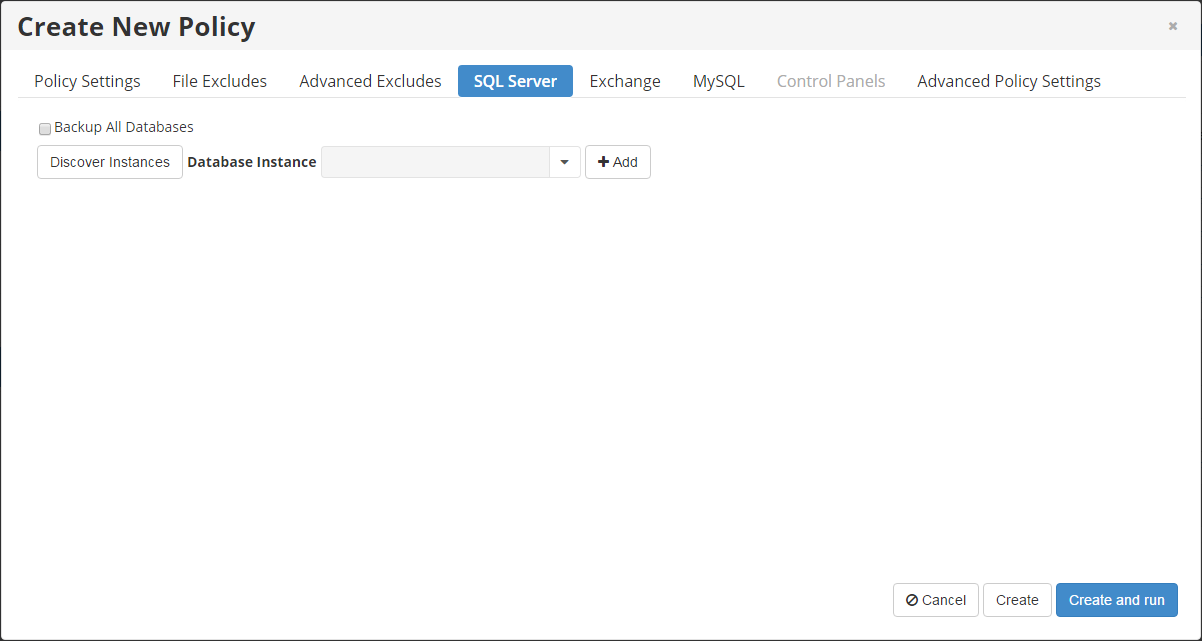
| Note If no databases are found, a window displays the message "No Databases Discovered." |
3. The system connects to the MS SQL Server and obtains a list of databases and corresponding .mdf/.ldf files. The activity can be seen from the "Processing" message.
_English.png%3Fversion=1&modificationDate=1468013992000)
4. When the Processing is done you can add individual instances for replication by selecting them from the Database Instance drop-down menu and then clicking the Add button.
5. Once the Instances have been added, they display in the SQL Server tab.
| Note The "Delete" icon can be used to delete the Instance. |
6. Alternatively, select the Backup All Databases check box. All databases will be discovered and backed up automatically.
| Reference SQL Server databases use two types of files:
|
Then go to the Advanced Policy Settings tab of the Edit Policy window and select the Multi-Volume Snapshot check box. If the SQL Server has files across more than one device, and the Multi-Volume Snapshot option is not selected, the system displays an alert message.
7. Once the database instances have been added to the Policy, click the Create button. You can also click the Create and Run button to create the policy and run it immediately.
The Policy will be displayed in the Policies list.
