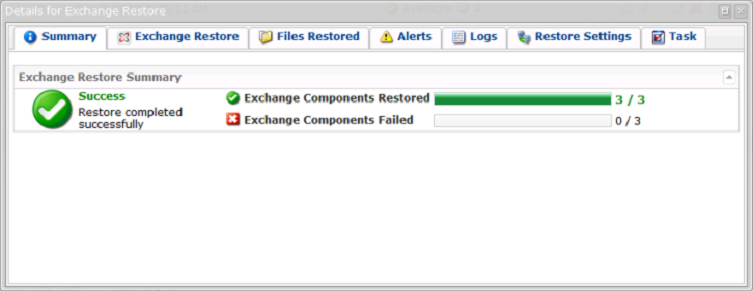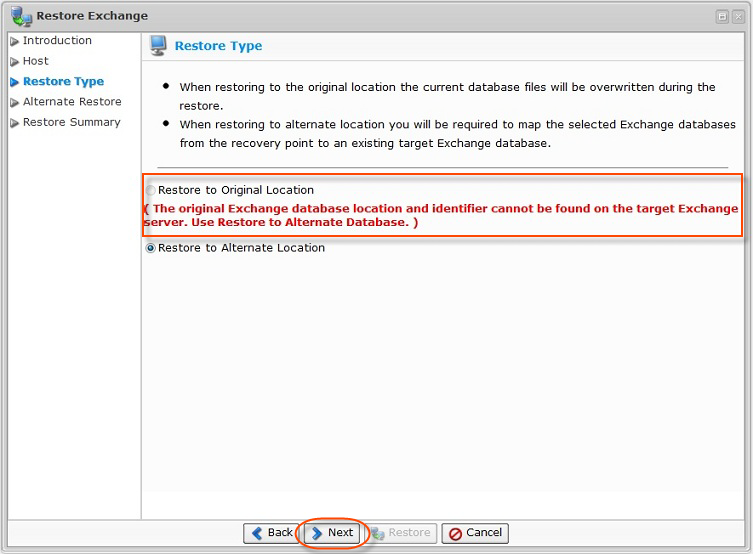This article describes how to restore a Microsoft Exchange storage group or database previously backed up by Server Backup to its original location. Follow the instructions below.
| Notice To perform the following procedure on a computer that has the Exchange Management Console installed, the account you use must be delegated a membership in the local Administrator group on the computer on which you are restoring the database. For more information about permissions, delegating roles, and the rights required to administer Exchange 2007, see Permission Considerations. Make sure that the database you are restoring is not currently mounted. If there is a database present, make sure that you have a copy of it before you overwrite it, and that the database is configured to allow an overwrite. |
1. Click on "Recovery Points" in the Main Menu to open the "Recovery Points" window.
2. In the "Recovery Points" list, from the drop-down menu, select a Server where MS Exchange is installed and the appropriate Disk Safe to restore from.
![]()
3. Then locate a Recovery Point to restore from and click on the "Exchange" icon in the "Actions" column for this Recovery Point.
![]()
4. The "Exchange" window will be opened.
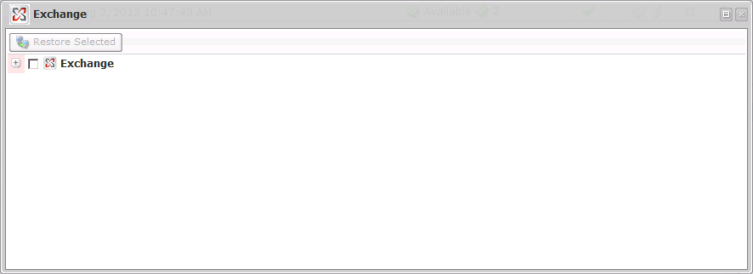
5. Click on the "Exchange" check-box to select the entire instance.
| Tip Click on the "Plus" icon to expand an item in the tree. |
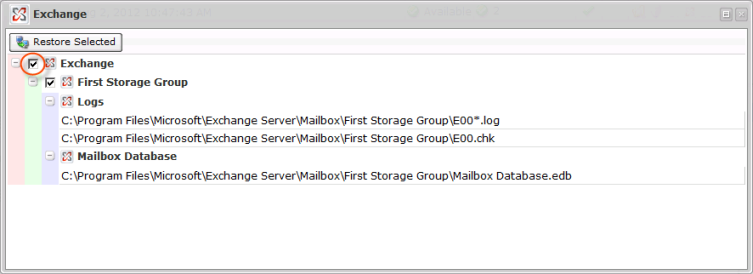
or you may expand the entire tree and choose the specific database you need.
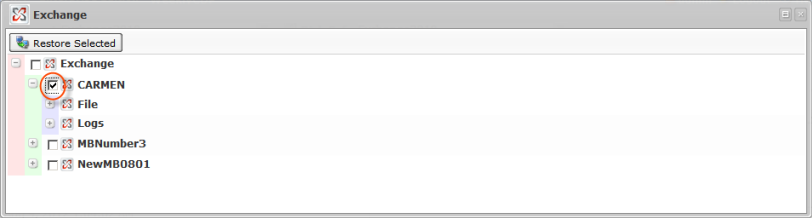
6. Once the necessary check-box is selected, click on the "Restore Selected" button.
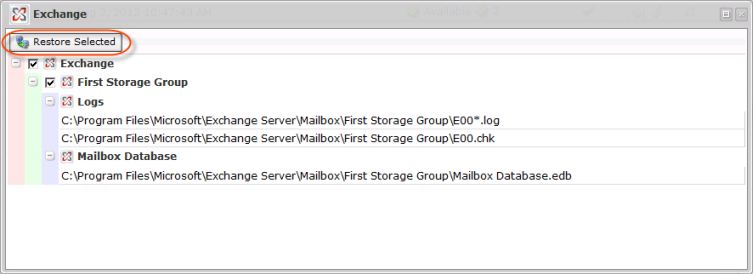
7. The "Restore Exchange " window will be opened. Click the "Next" button.
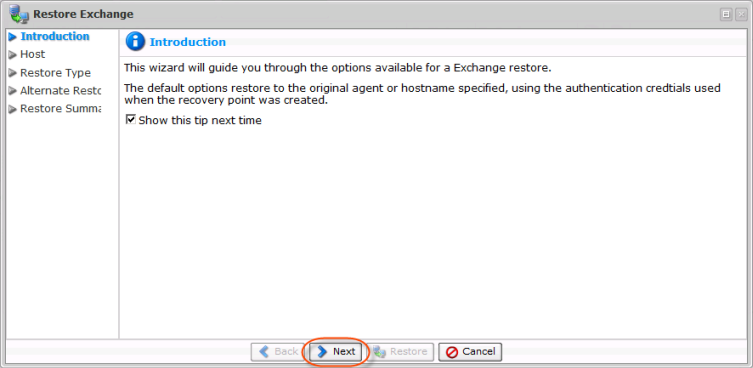
8. On the "Host" screen, you can select one of the following options:
- Restore to Original Server - Connects to the hostname and port configured when the Recovery Point was created.
- Restore to Alternate Server - Connects to the specified hostname and port. See Restore an MS Exchange 2007 storage group to an alternate location.
In our example, we select the "Restore to Original Host" option, as we are going to connect to the hostname and port configured when the Recovery Point was created.
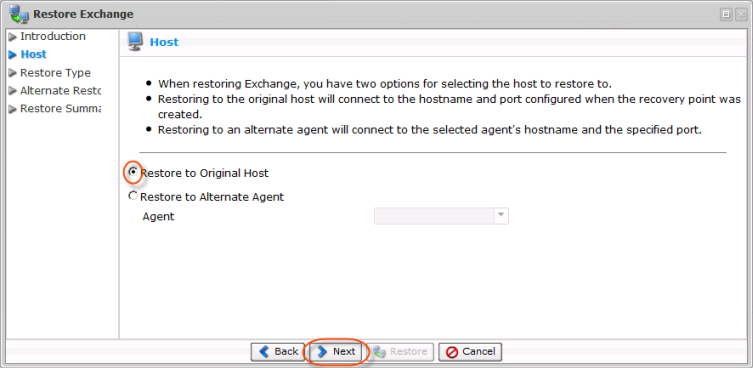
Clicking "Next" automatically triggers the "Exchange Discovery" procedure.
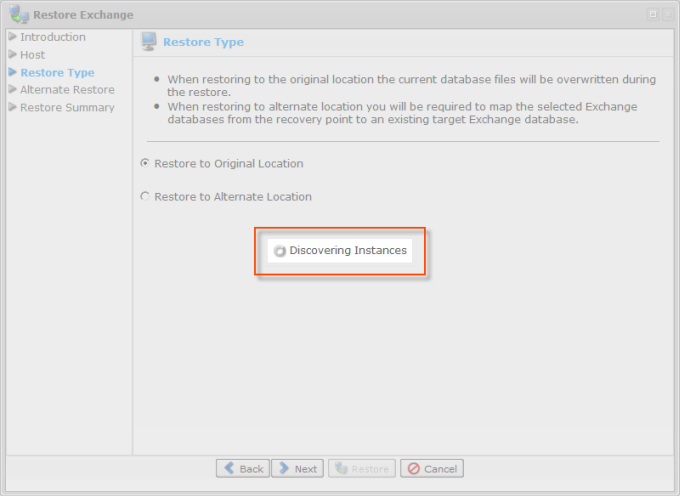
| Tip The "Restore to Original Location" option may be disabled as shown below. The message below is displayed when selected databases or Storage Groups have been moved or deleted from the target machine since this Recovery Point was taken.
If the "Restore to Original Location" option is disabled, follow the instructions to do an alternate restore: Restore an MS Exchange 2007 storage group to an alternate location. The current page provides instructions only for restoring Exchange databases/Storage Groups to the original location. |
9. On the next "Restore Type" screen, select one of the following options:
- Restore to Original Location - The current database files will be overwritten during the restore.
- Restore to Alternate Location - This option requires mapping the selected Exchange databases from the Recovery Point to the existing target Exchange databases.
In our example, we choose the "Restore to Original Location" option.
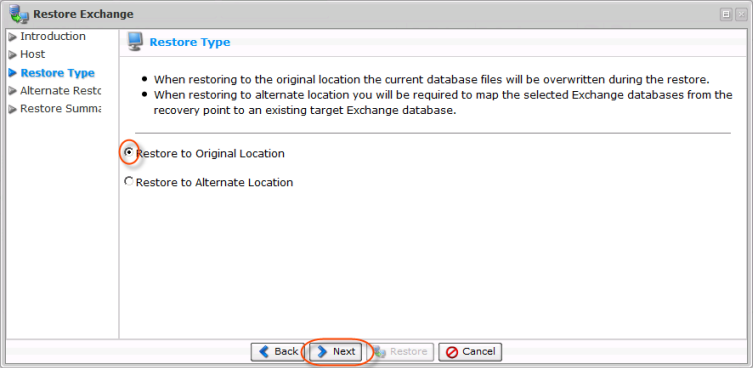
10. Verify the Restore Summary and click "Restore."
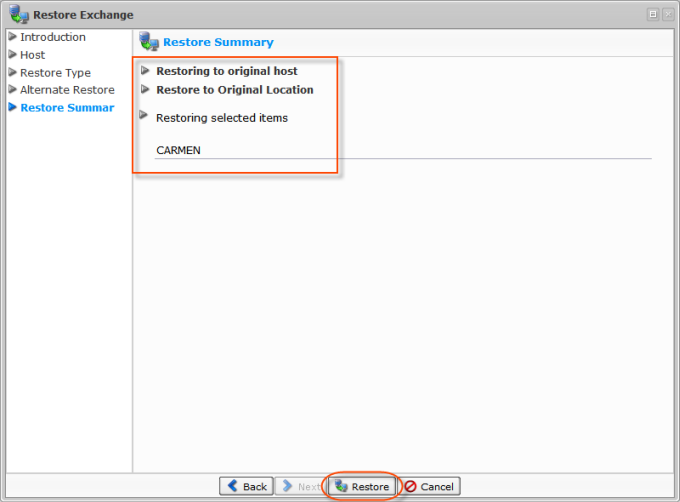
11. After clicking the "Restore" button, you will see a running process bar.
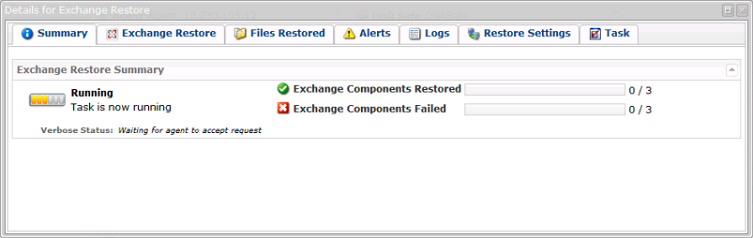
12. If there are not any errors, you will see information about the successfully completed task.