In CDP, groups allow you to set permissions for several users at once. When you create groups in Data Center Console, they are automatically "pushed down" to all CDP Servers connected to the Console. To find out more about CDP Groups, see Users and Groups.
Follow the instructions below to create a new group in the Data Center Console.
1. Select "Groups" from the Main Menu.
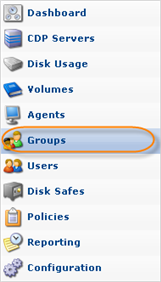
You will enter the "Groups" screen.
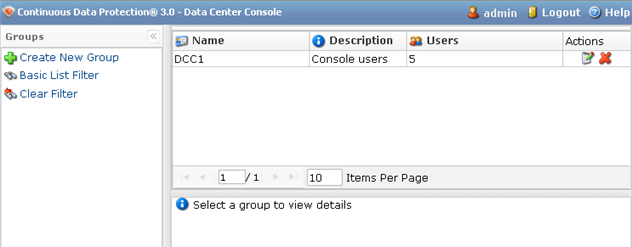
The list of all Groups is displayed. The following columns are shown:
- Name - The name of the group.
- Description - The description of the group.
- Users - The number of users assigned to the group.
- Actions - You can edit or delete a group. See Deleting Groups, Editing Group Properties.
See more information about the "Groups" screen in Accessing Groups.
2. Click on "Create New Group" in the left menu.
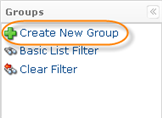
3. The "Create New Group" window will appear. Define the group name and description (optionally). Select the users you would like to add from the drop-down menu.
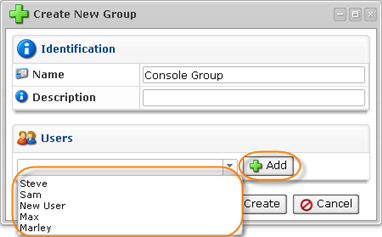
4. After you have added the users, click "Create."
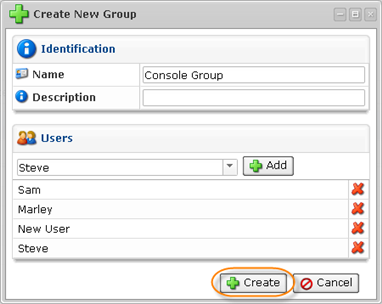
If you want to delete a certain user from the group, click on the  icon associated with the user.
icon associated with the user.
5. The new group will be added to the Console group list as well as to the group lists of all CDP Servers connected to the Console.
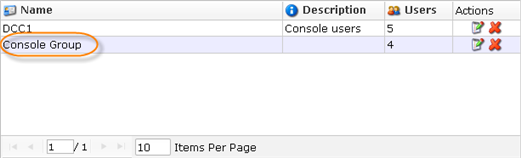
- Name - The unique name of the group.
- Description - The group's description.
- Users - The number of users in the group.
- Actions - Actions over the group:
- Edit - See Editing Group Properties.
- Delete - See Deleting Groups.
6. Currently, the group has no permissions. To add permissions to the group, select the necessary Console group from the list and click "Edit."

7. To set permissions to a group, you need to assign it to an Agent. Select the Agent from the drop-down menu and click "Add."
8. Now you can select permissions. Check the box next to the type of permission you want to assign. Or select "Full Control" to grant all available permissions to the group.
| Icon | Description |
|---|---|
| |
Can edit the agent's settings |
| |
Can manipulate disk safes for agent |
| |
Can manipulate policies for agent |
| |
Can restore files from agent's recovery points |
| |
Can browse agent's recovery points (read-only) |
| |
Can edit agent's users |
| |
Can view agent's tasks in task history console |
