Detaching VHDs
Detaching a VHD makes it unavailable for use. Detaching a VHD does not delete the VHD or any data stored in it.
To detach a VHD, follow the instructions below.
Detaching VHD Using R1Soft Hyper-V VHD Explorer
1. Launch the R1Soft Hyper-V VHD Explorer.
2. Select an item in the "Attached VHDs" pane.

3. Click on "Detach" button located on the application toolbar.
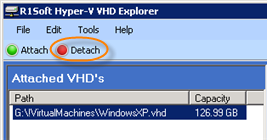
Alternatively, on the "File" menu you can select the "Detach" command.
4. Confirm your request to detach the selected VHD by clicking on "Yes" in the displayed confirmation dialog.
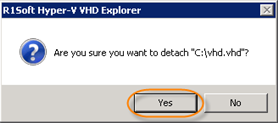
The VHD disappears from the Hyper-V VHD Explorer.
Detaching VHD Using Context Menu
1. Locate an attached .vhd file on your computer.
2. Right-click it and from the context menu select the "VHD Detach" command.
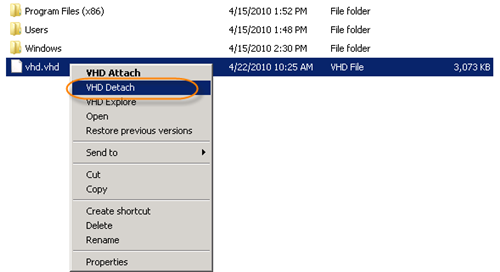
The command will use the Windows Shell Integration.
Detaching VHD Using R1Soft Hyper-V VHD Console
1. Click "Start" and select the "Run" menu.
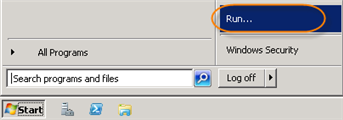
2. Type "cmd" without quotes and press <Enter>.
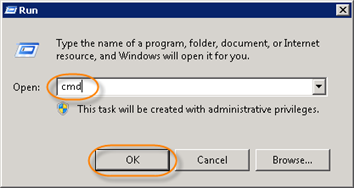
3. Go to the folder where the R1Soft Hyper-V Explorer is installed.

4. Run the following command:

