In Data Center Console, Manage devices that are assigned to the Disk Safes are called Disks. The "Disk Usage" screen allows you to view the list and details of Disks from all the Backup Managers connected to the Console.
Follow the instructions below to access the "Disk Usage" screen.
1. Select "Disk Usage" from the Main Menu. The Data Center Console displays the Disk Usage windows as shown in the following image.
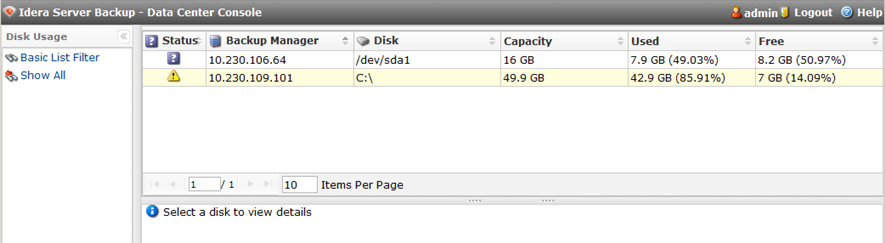
The "Disks" List
The list of all the Disks is displayed. The following columns are shown:
- Status - The status of a disk. See Using Data Center Console Dashboard for more information about the different Disk statuses.
- Backup Manager - The name of the Backup Manager to which the current disk belongs.

Note
The server name stands in the form of a link. You can click the link for quick access to the Backup Manager.

- Disk - The name of the disk.
- Capacity - The total capacity of the disk.
- Used - The amount of used space.
- Free Space - The amount of free space.
Filtering the "Disks" List
You can use a Basic List Filter to sort the "Disks" list. Click on the "Basic List Filter" button to access the filtering options.
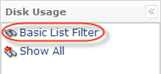
1. Select the necessary options to filter.
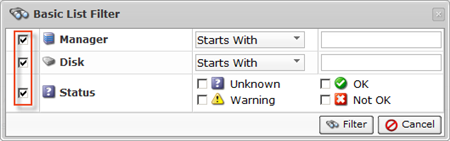
- Manager - Allows you to sort by Backup Manager name.
- Disk- Allows you to sort by the Disk name.
- Status - Allows you to sort by the Disk status.
- Unknown
- OK
- Warning
- Not OK
2. Select the type of search from the drop-down menu (Starts With/Contains/Ends With) and enter the Disk name//Server name to the field. Select the status of Disks to display.
For example:
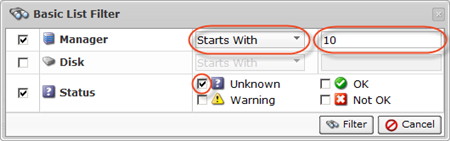
3. Click on the "Filter" button.

If you want to discard filtering options and view the whole list, click "Show All."
Details Pane
You can access the "Disk Details" tab which contains the same information about the disk as described above by clicking on the corresponding list item.

The Disk's information is displayed in the "Details" pane. All of these options are described above.
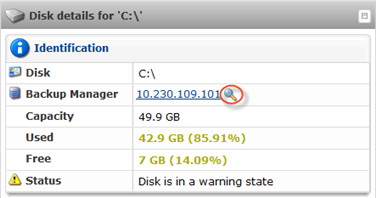
If you click on the  icon near the Backup Manager name, you will access the server details window.
icon near the Backup Manager name, you will access the server details window.
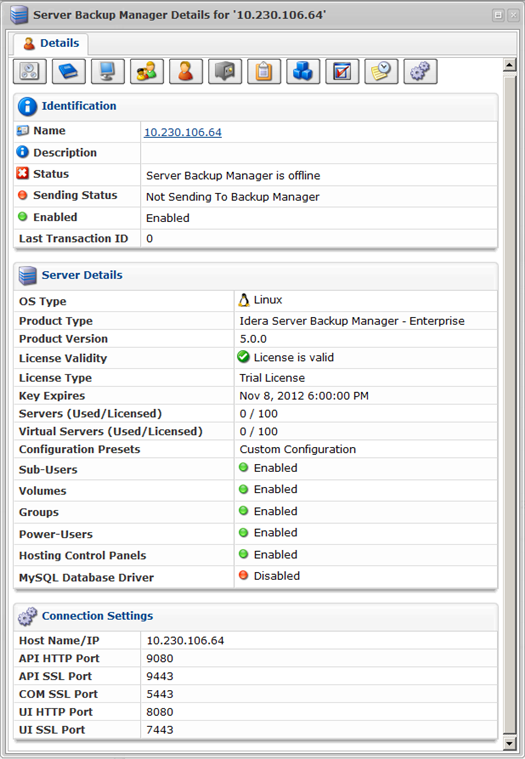
For more information about server details, see Accessing Backup Managers in Data Center Console.
