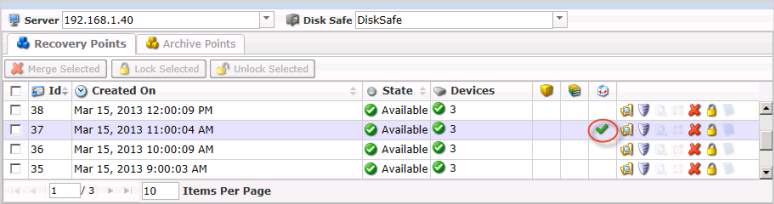Disk Safe Verification can be run automatically according to its schedule or manually.
Follow the instructions below to start a Disk Safe Verification manually.
1. In the Main menu, click Policy.
2. In the "Policies" list, find the necessary Policy and click on the "Verify Disk Safe Now" icon in the "Actions" column for that Policy.
![]()
| Tip To find a Policy, you can use the Basic List Filter. See Customize the Policies list. |
3. Once the "Verify Disk Safe Now" icon has been clicked, the following "Details for Disk Safe" window will appear.
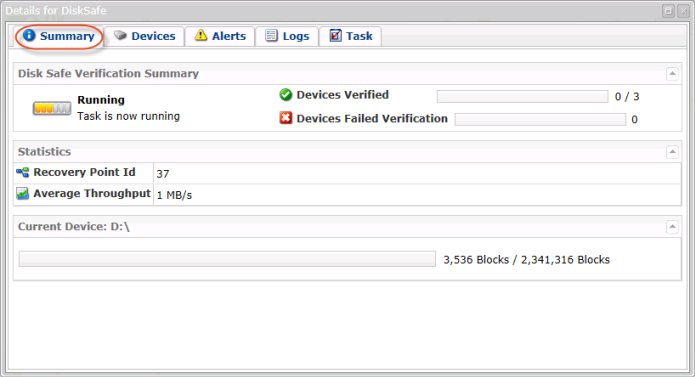
| Note See the tabs for details on the Disk Safe Verification process.
|
You can close the "Details for Disk Safe" window. Click the "OK" button on the following information message that appears.
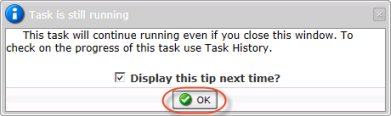
You can see the status of the Task's fulfillment on the "Task History" screen.
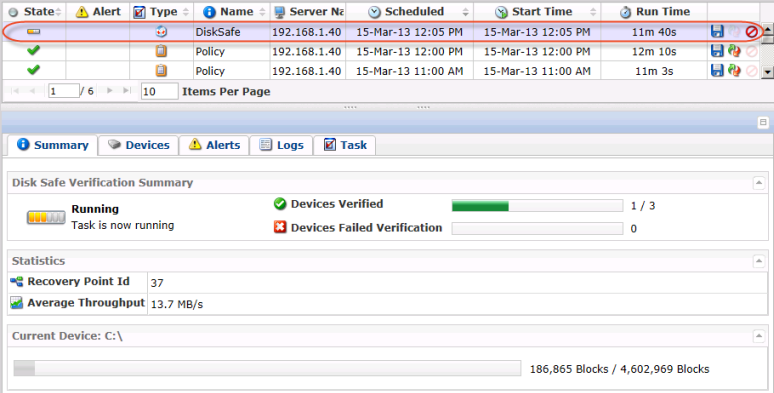
For details on the presented data, refer to Access task history.
| Tip The Task results can be sent via Email as a Report. See Reporting. |
Once the Disk Safe verification has been completed, you can access Recovery Points and make sure that the appropriate Recovery Point has been verified.