You can start a Policy manually regardless of the schedule.
| Note Policies have the "On Demand" option instead of the schedule. Such Policies do not start automatically. |
Follow the instructions below to run a Data Protection Policy in Server Backup.
1. Click "Policy" in the Main Menu to open the "Policies" window.
2. In the "Policies" list, find the Policy you need and click on the "Run" icon in the "Actions" column of that Policy.
![]()
| Tip To find a Policy, you can use the Basic and Advanced List Filters. See Customize the Policies list. |
3.Once the icon has been clicked, you will see the window of running Policy.
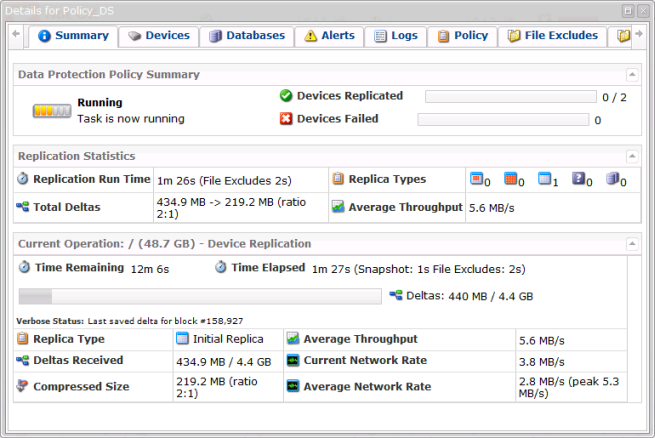
You can see the status of the Task fulfillment on the "Task History" screen. See Access task history.
| Tip The Task results can be sent via Email as a Report. See Reporting. |
| Note The alerts and errors that occur during the Policy run are saved in Log Messages. See View log messages and [Accessing Log Files]. |
You can also run Policies using the "Policies" tab of the Server "Details" Pane. This screen provides the same functionality as the main "Policies" screen. See more information in Access servers.
Bulk Running
Follow the instructions below to run multiple Policies at once.
1. Select several Policies by selecting their related checkboxes in the first column in the "Policies" list.

2. Click on "Run Selected" in the list toolbar.

3. Click "Ok" in the "Bulk Run Results" window.

