In Server Backup Manager, groups allow you to set permissions for several users at once. When you create groups in Data Center Console, they are automatically "pushed down" to all backup managers connected to the Console. To find out more about Server Backup Manager Groups, see User Types.
Follow the instructions below to create a new group in the Data Center Console.
1. In the Main menu, click Groups. The Data Center Console displays the Groups windows as shown in the following image.
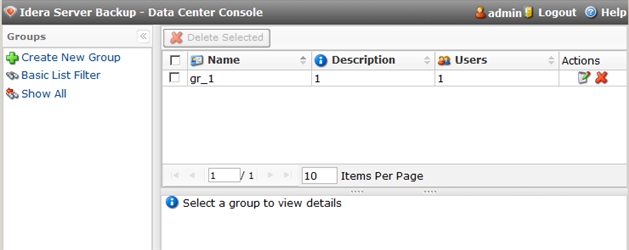
The list of all Groups is displayed. The following columns are shown:
- Name - The name of the group.
- Description - The description of the group.
- Users - The number of users assigned to the group.
- Actions - You can edit or delete a group. See Delete groups, Edit group properties.
See more information about the "Groups" screen in Access groups.
2. In the Groups menu, click Create New Group.
3. The "Create New Group" window will appear. Define the group name and description (optionally). Select the users you would like to add from the drop-down menu.
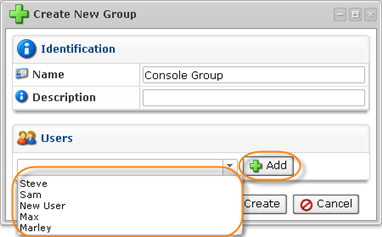
4. After you have added the users, click "Create."
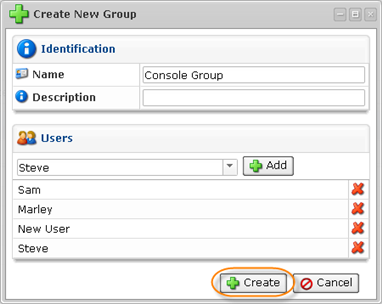
If you want to delete a certain user from the group, click on the  icon associated with the user.
icon associated with the user.
5. The new group will be added to the Console group list as well as to the group lists of all backup managers connected to the Console.
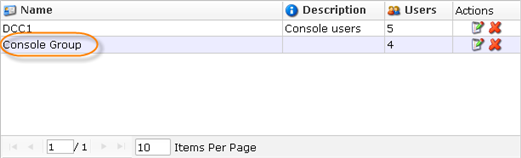
- Name - The unique name of the group.
- Description - The group's description.
- Users - The number of users in the group.
- Actions - Actions over the group:
- Edit - See Edit group properties.
- Delete - See Delete groups.
