Follow the instructions below to add a Linux Home Directories Instance to a policy.
| Note For more information on how to add a Control Panel Instance, see Add control panel instance. |
1. Select the Control Panels tab in the Edit Policy or Create New Policy window.
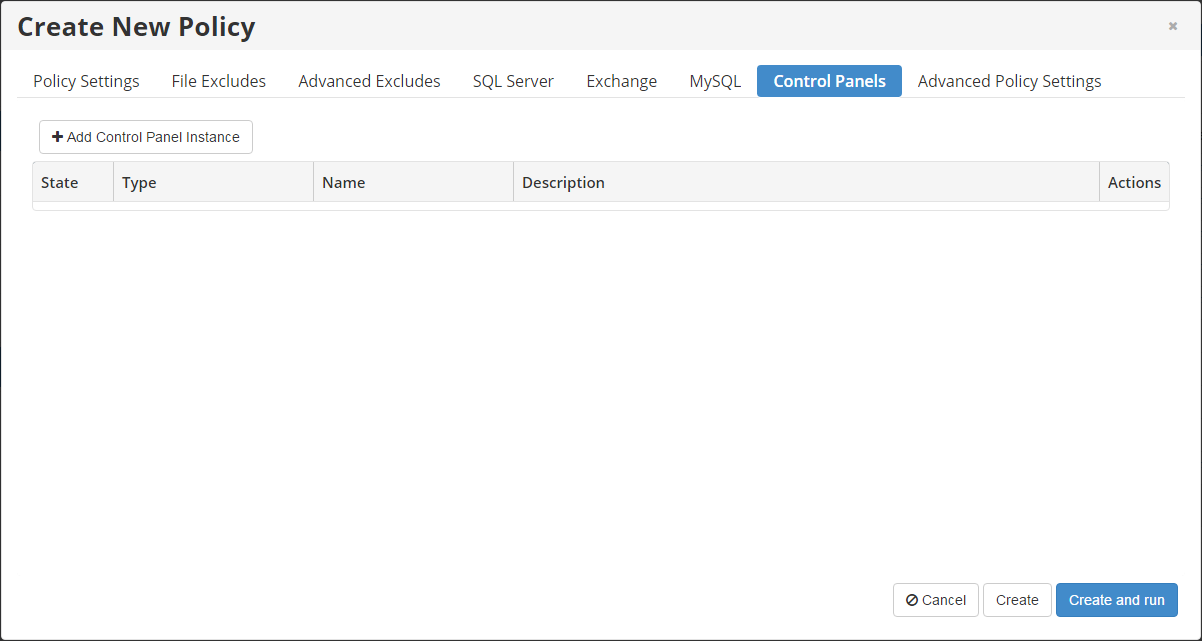
2. Click the Add Control Panel Instance button.
The Add Control Panel Instance window displays.
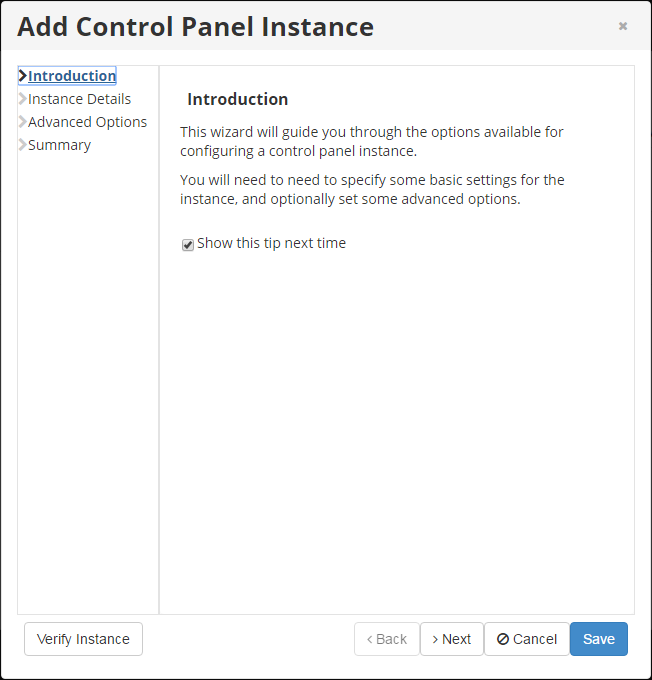
3. In the Introduction section, review the introductory information and click Next to proceed with adding the Instance.
4. In the Instance Details section, choose Linux Home Directories in the Type drop-down field.
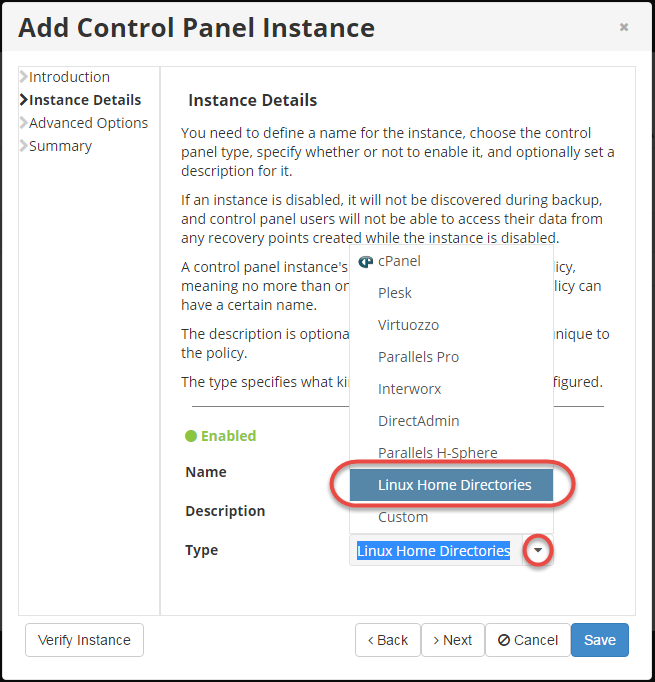
The Linux Home Directories *option allows you to replicate and restore the regular Linux accounts located in the **{}/home* directory.
Click Next to continue.
5. Advance through the remaining sections, following the steps as shown in Adding Control Panel Instances.
6. After the verification, click the Save button to add your Linux Home Directory Instance to the policy.
7. The added Control Panel Instance will appear on the Control Panels tab of the Edit Policy/Create New Policy window. Instance options are displayed in the appropriate columns.
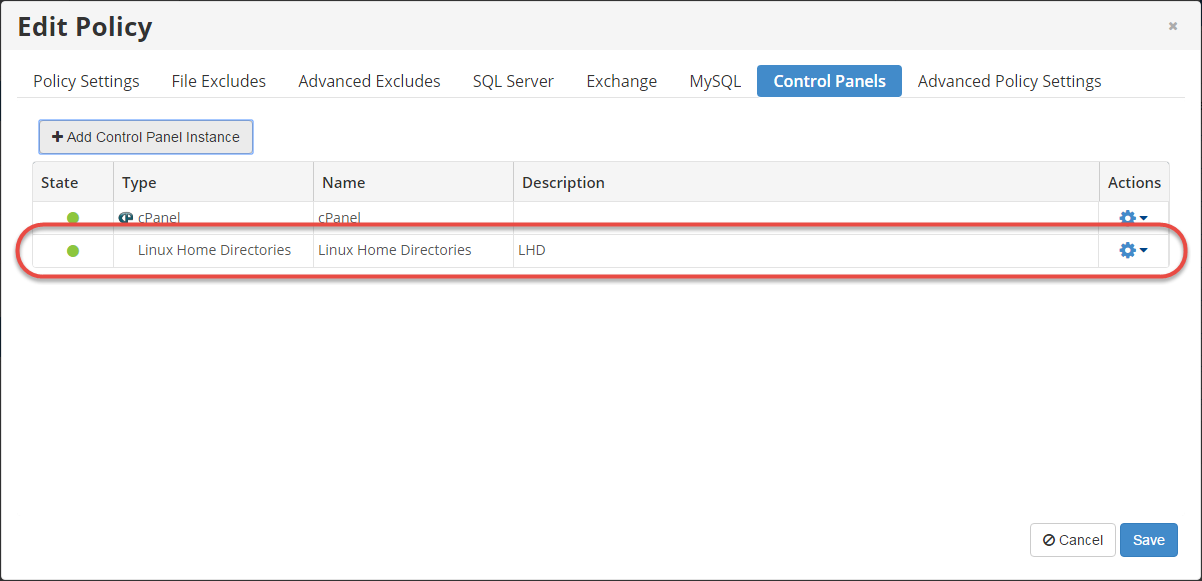
8. Click the Save button to save your changes.
9. Once you have added the Linux Home Directory Instance to the policy, you can login to Backup Manager for Control Panel Users directly from the Policies screen. Access the Details pane for the policy, click the Control Panels tab, and click the link in the Login column.
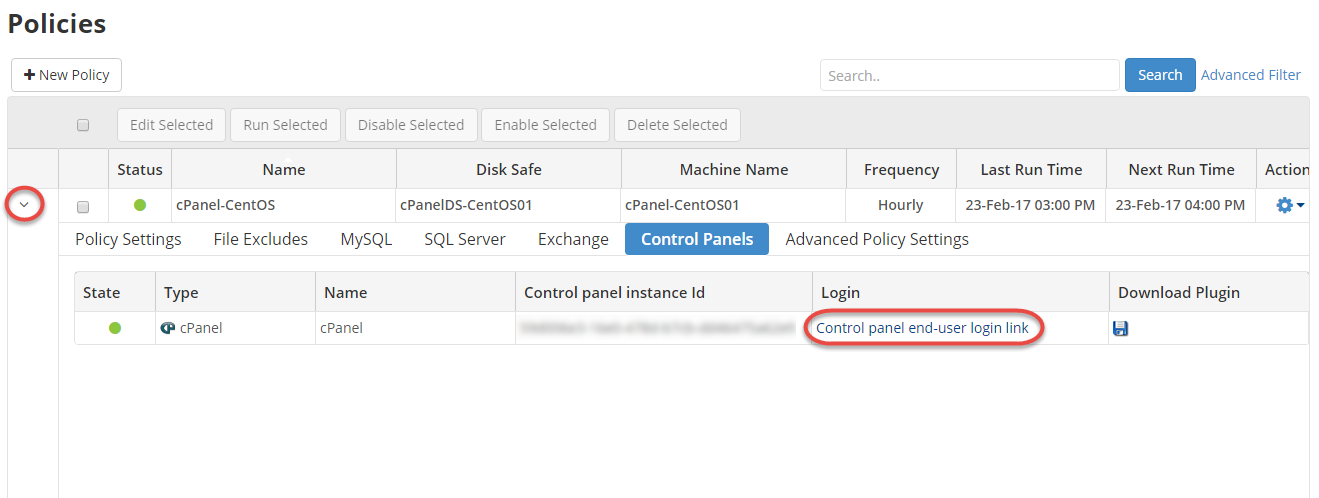
Using the link, users can access their backups and restore data as a .zip or .tar file. To log in, they must use their Control Panel credentials.
