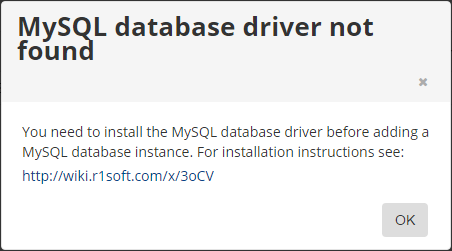To set up a MySQL database on a Parallels Virtuozzo Containers (PVC) container, you must specify the following:
- Host - Select the Use Alternate Host Name/IP check box and enter the hostname/IP address and port details in the corresponding fields.
- Authentication - Enter the username and password for the MySQL Instance.
- Options - Select the Specify a Virtuozzo Container ID check box and enter the container ID in the corresponding field.
Follow the instructions below to add a MySQL Instance to a PVC container on your Server Backup policy.
| Note You can also find a detailed description of the Add Database Instance window in Adding a MySQL Instance to a Policy. |
1. When creating a new policy, select the MySQL tab in the Create New Policy window.
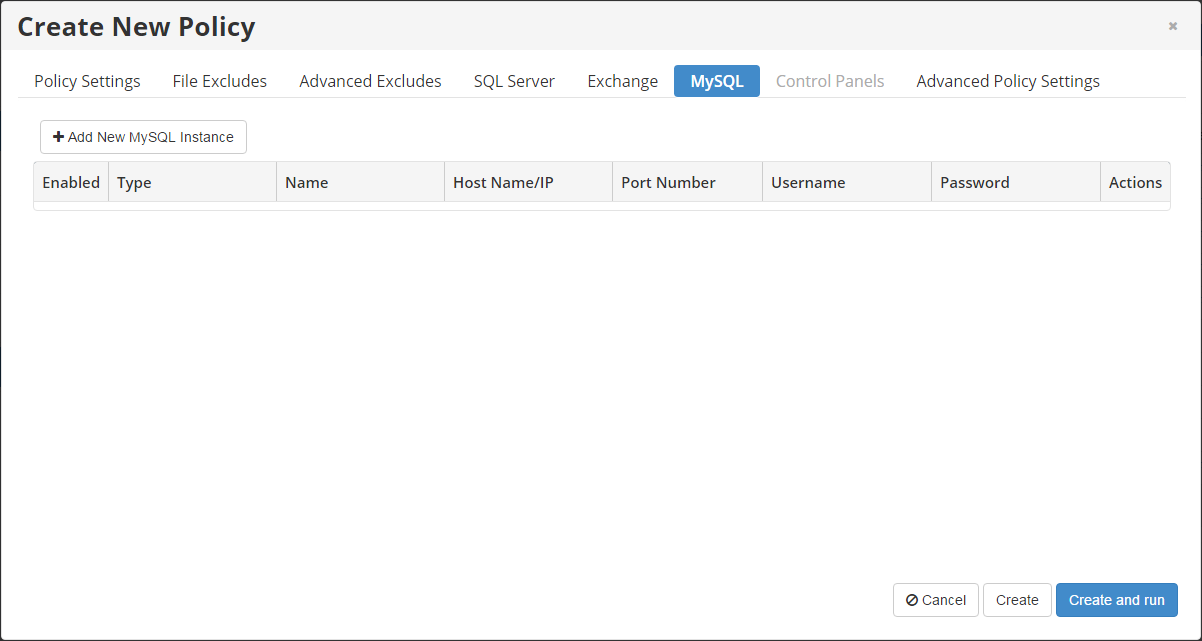
You can also add a MySQL instance after the policy has been added, and even while it is running. Select the MySQL tab in the Edit Policy window. For more information, see Edit policies.
2. In the MySQL tab, click the Add New MySQL Instance button. The Add Database Instance window displays, where you can add the MySQL instance.
3. In the Introduction section of the Add Database Instance window, review the introductory information and click Next to proceed.
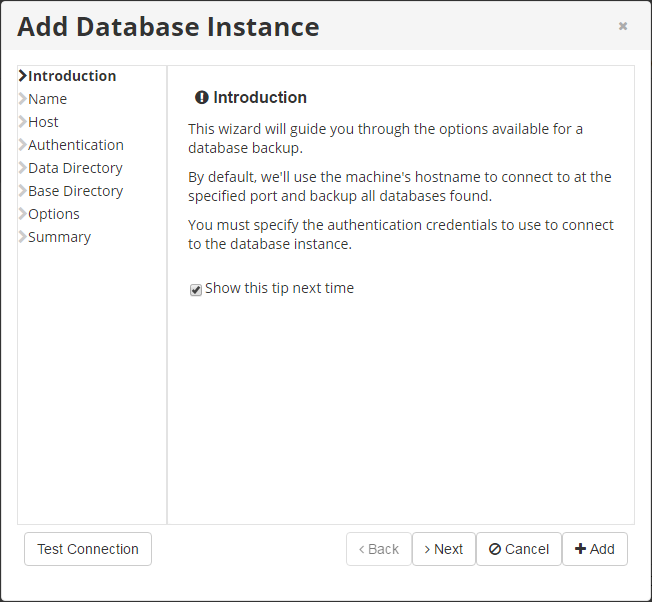
| Note If you see the following error message, the database driver is not installed on your machine.
See Install MySQL Connector JDBC into Server Backup for detailed instructions on how to install the driver. |
4. In the Name section, define the name for your database and enable or disable the database instance. This name will display in the policy's MySQL tab.
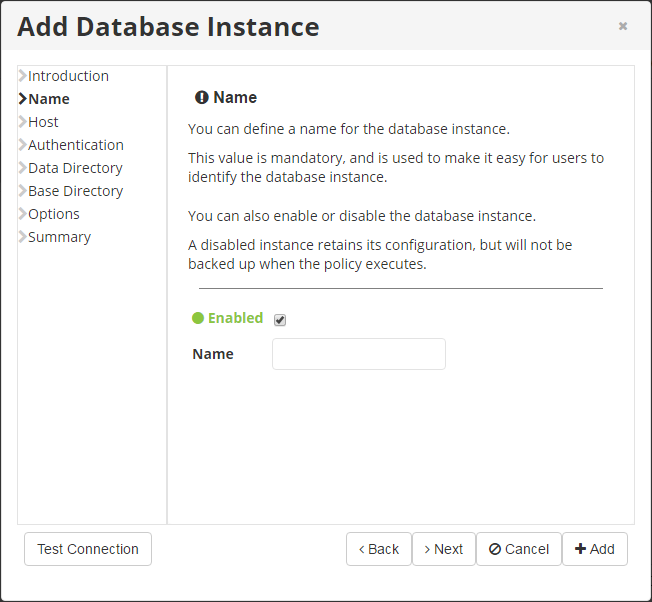
Click Next to continue.
5. In the Host section, enter the information about the host to which you need to connect. Select the Use Alternate Host Name/IP check box and enter the IP address of the MySQL PVC container in the Host Name/IP field.
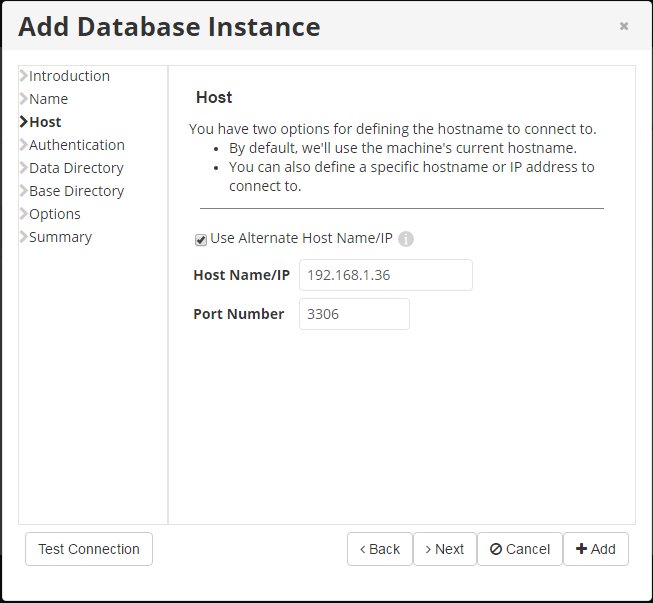
Click Next to continue.
6. In the Authentication section, you must specify the authentication credentials to connect to the database instance.

Click Next to continue.
7. In the Data Directory section, define the path of the data directory. In order to properly restore the MySQL container, add the path of the MySQL container. In our case, it is /var/lib/mysql.
Select the Specify a Data Directory to Use check box and enter the path in the Data Directory field.
| Note Do not provide the full path of the Hardware Node. |
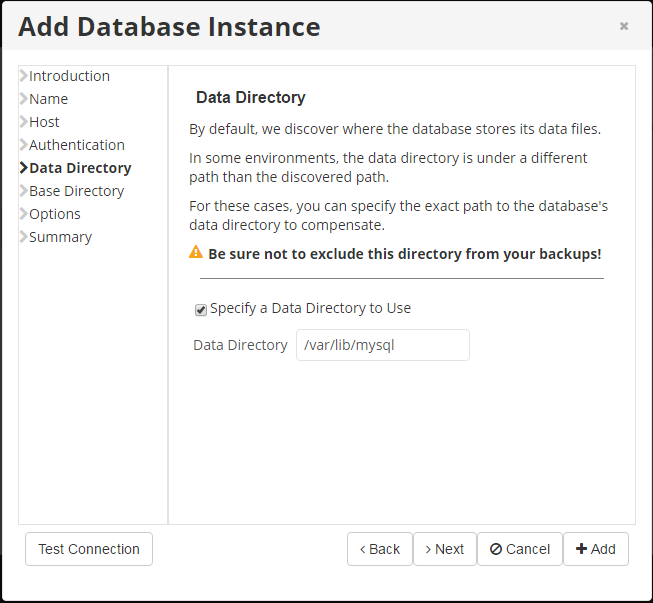
Click Next to continue.
8. In the Base Directory section, specify a base directory to use if it differs from the standard directory or if the automatic method fails.
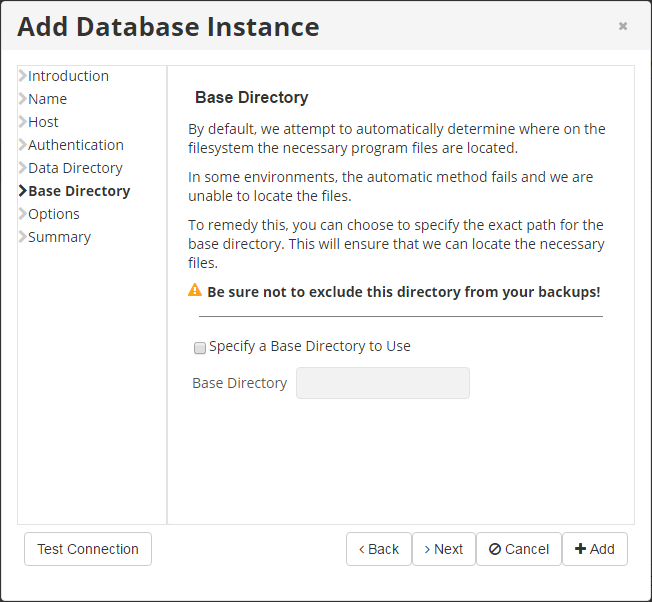
Click Next to continue.
9. In the Options section, select the Specify a Virtuozzo Container ID check box and enter the container ID in the corresponding field.
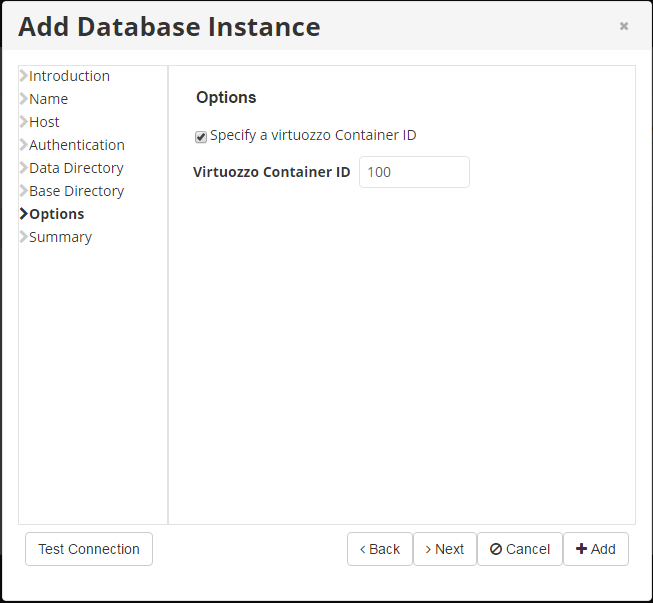
Click Next to continue.
10. In the final Summary section, review the settings you have selected in the previous sections.
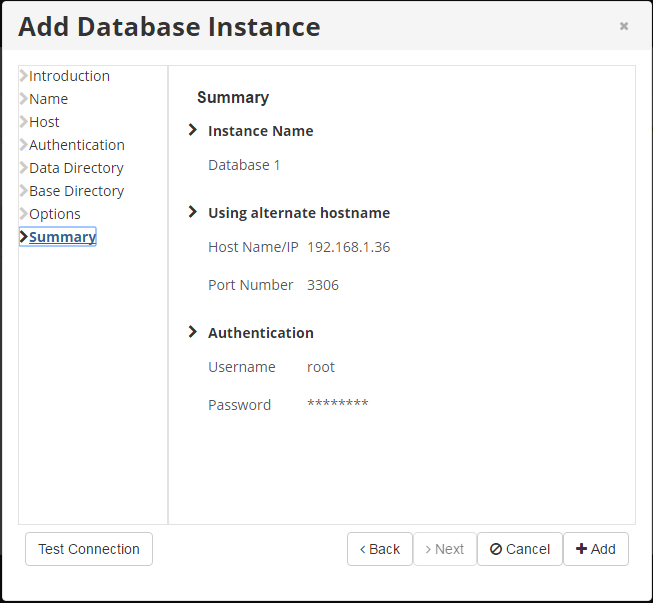
Once you have verified that the specified settings are correct, click the Add button to add your MySQL Instance to the Policy.
11. The Add Database Instance window closes, and the added MySQL Instance appears on the MySQL tab of the Edit Policy window. Instance options are displayed in the appropriate columns.
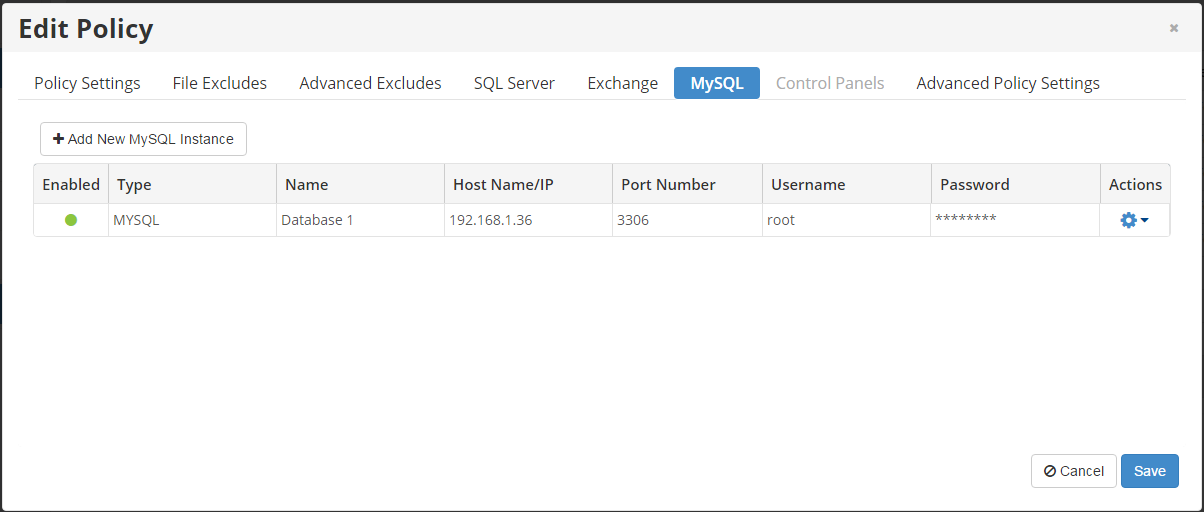
12. Click the Save button to save the policy.