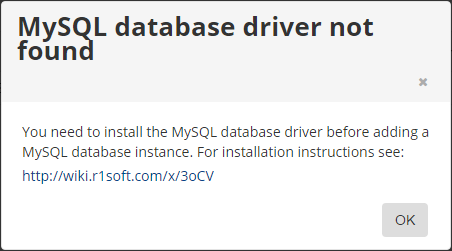| Notice In Server Backup, end-user-level MySQL backup is not supported. Only super-users can make a MySQL backup. Sub-users are limited by protected machine user permissions. |
To allow Server Backup to see the MySQL database in the client, you must enter information about the database in the policy. Follow the instructions below add a MySQL instance to a policy.
| Note To add a MySQL Instance to your Server Backup, you will first need to install the MySQL database driver. See Install MySQL Connector JDBC into Server Backup for detailed instructions. |
1. When creating a new policy, select the MySQL tab in the Create New Policy window.
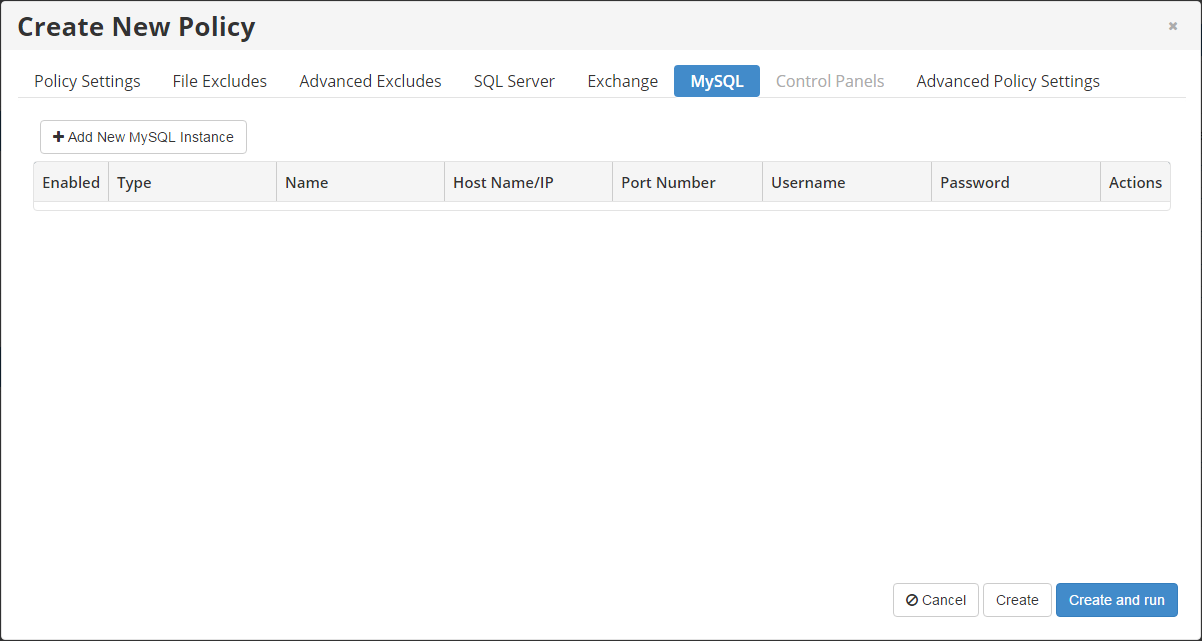
You can also add a MySQL instance after the policy has been added, and even while it is running. Select the MySQL tab in the Edit Policy window. For more information, see Edit policies.
2. In the MySQL tab, click the Add New MySQL Instance button. The Add Database Instance window displays, where you can add the MySQL instance.
3. In the Introduction section of the Add Database Instance window, review the introductory information and click Next to proceed.
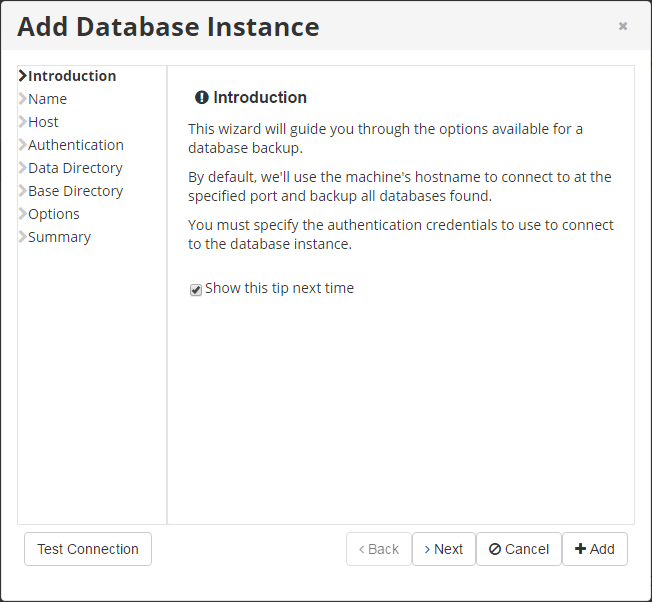
| Note If you see the following error message, the database driver is not installed on your machine.
|
4. In the Name section, define the name for your database and enable or disable the database instance.
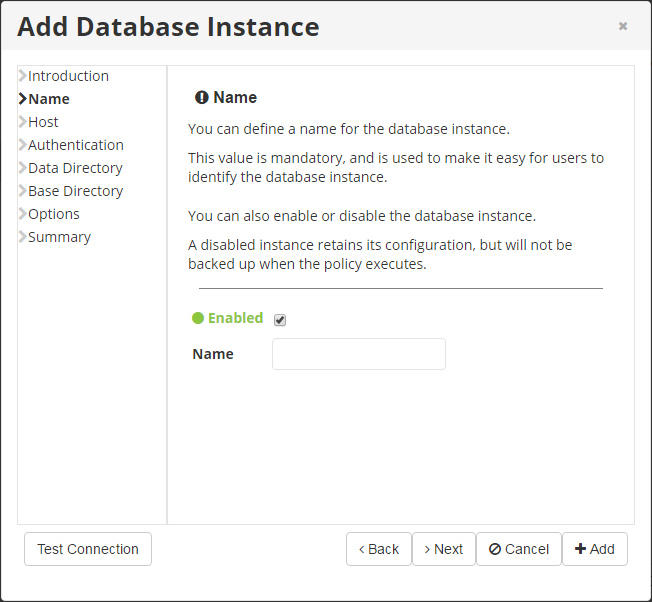
Click Next to continue.
5. In the Host section, enter the information about the host to which you need to connect. By default, the protected machine's current hostname is used.
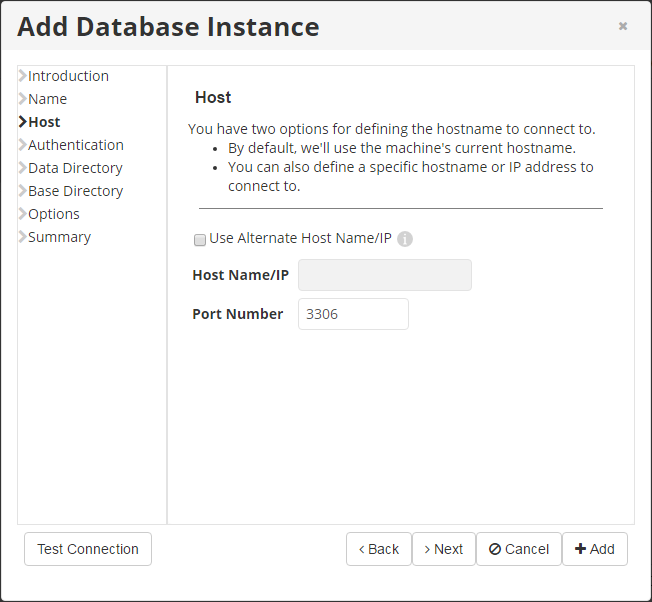
- Use Alternate Host Name/IP - Select this option to specify an alternate hostname or IP.
- Host Name/IP - Specify the host name or IP address if it differs from the Server's current hostname/IP address. When using MySQL on a Parallels Virtuozzo Containers (PVC) container, add the IP address of the MySQL container.
- Port Number - By default, the "3306" port number is used. If you use another port number to connect to the database in your environment, specify the port number in this field.
| Notice The *Use Alternate Host Name/IP *option should be selected in the following cases:
Or
|
Click the Next button to continue.
6. In the Authentication section, you must specify the authentication credentials to connect to the database instance.
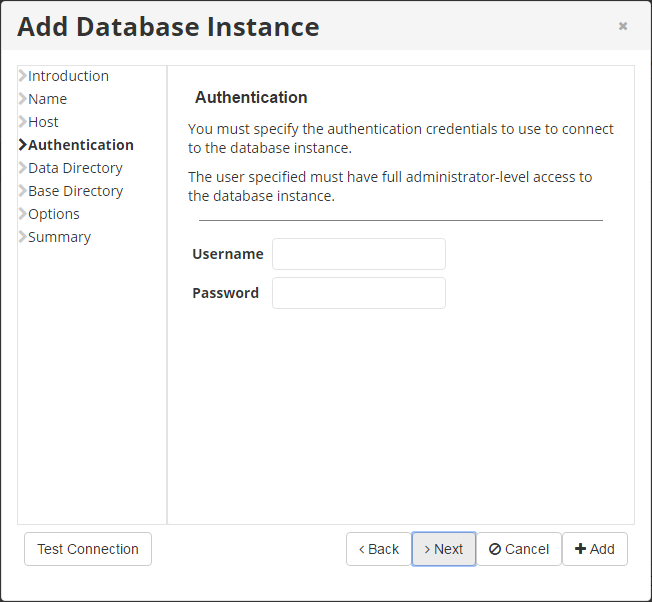
- Username - Enter the name of a user who has full administrator-level access to the database Instance you want to back up.

Note
You do not need to create a new user to allow remote connections to a MySQL Instance. While adding a MySQL Instance to the Policy, you can use the credentials of any MySQL user with full access to the MySQL server from localhost. For example, you can use the MySQL "root@localhost" account, which is typically created during MySQL server installation. - Password - Enter the password of the above-mentioned user.
Click Next to continue.
7. (Optional) In the Data Directory section, you can define the path of the data directory. By default, the application discovers where the database stores its data files. In some environments, the data directory is located under a different path than the discovered path. For these cases, you can specify the exact path to the database's data directory.
In order to properly restore the MySQL container, add the path of the MySQL container, e.g., /var/lib/mysql.
| Note Do not use the PVC Hardware Node’s path. |
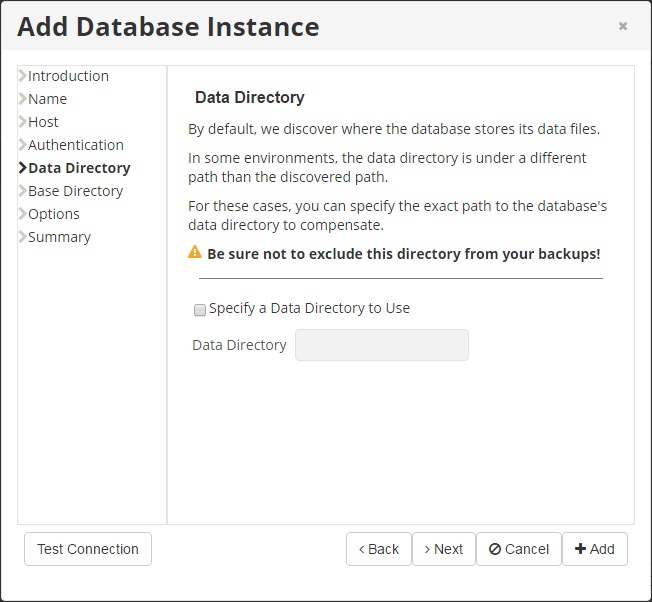
Click Next to continue.
8. In the Base Directory section, specify a base directory to use (if it differs from the standard directory). By default, the system attempts to automatically determine where on the file system the necessary program files are located. In some environments, the automatic method fails. To remedy this, you can choose to specify the exact path for the base directory. This will ensure that the system can locate the necessary files.
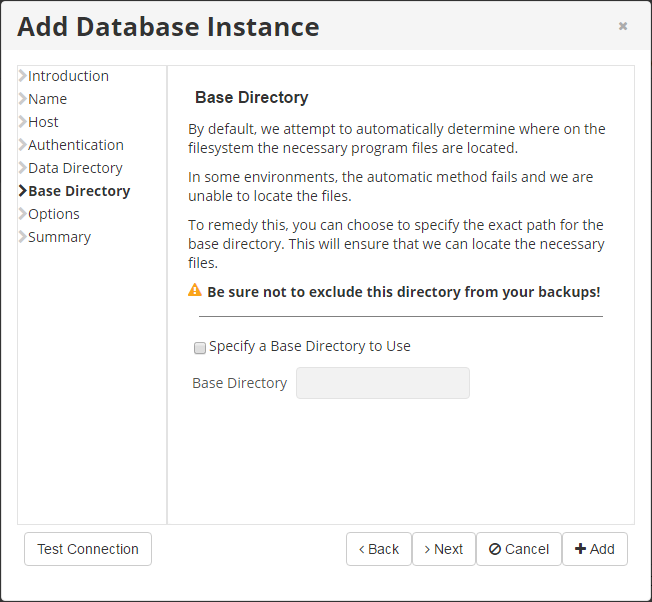
Click Next to continue.
9. In the Options section, you can "Specify a Virtuozzo Container ID" and "Get MySQL table statistics."
| Note Receiving MySQL table statistics may slow down the replication process. |

To set up a MySQL database on a PVC container, you will need to specify the following:
- Host - "Use Alternate Host Name/IP" must be checked with the host name/IP address and port details added.
- Authentication - Username and password for the MySQL Instance.
- Options - "Specify a Virtuozzo Container ID" must be checked and the container ID added.
Read more in Add a MySQL instance to a policy on a PVC container.
Click Next to continue.
10. In the final Summary section, review the settings you have selected in the previous sections.
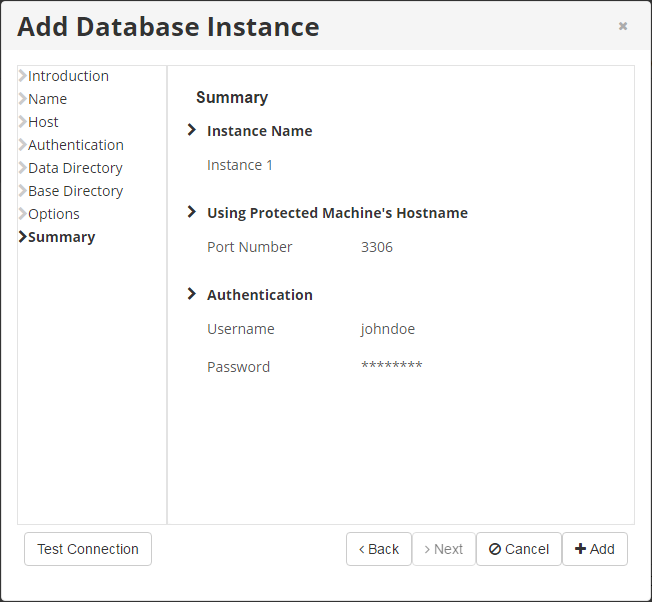
Once you have verified that the specified settings are correct, click Add to add your MySQL Instance to the policy.
11. The wizard screen closes, and the added MySQL Instance appears on the MySQL tab of the Create New Policy window. Instance options are displayed in the appropriate columns.
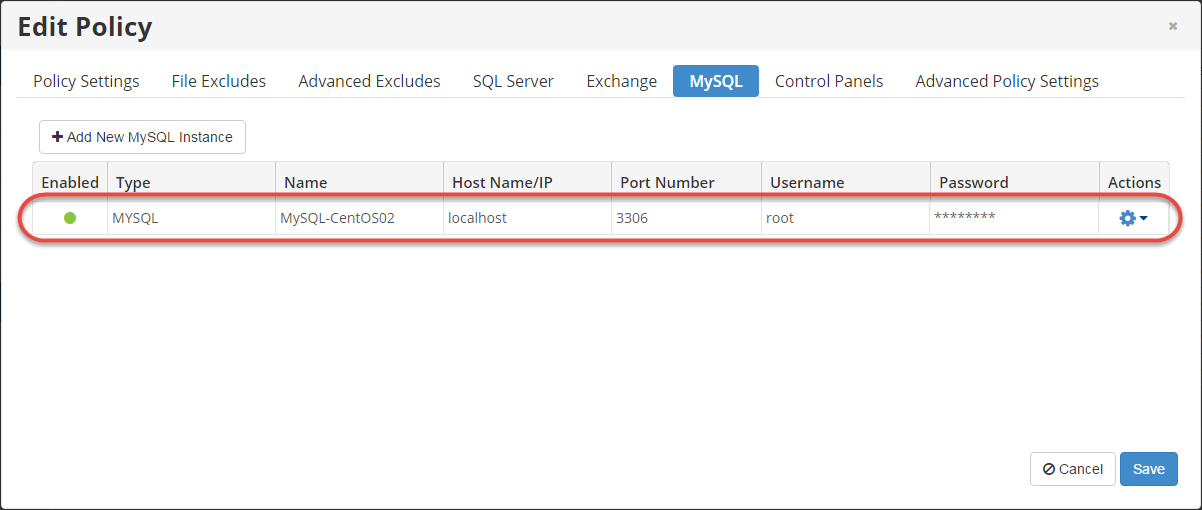
It is possible to apply the following actions to the MySQL Instance from the corresponding Actions menu:
- Edit - Opens the Add Database Instance wizard where you can change the Instance settings.
- Remove - Removes the Instance without prompting you to confirm the removal.
- Test Connection - Attempts to connect to the database at the specified host and port using the provided authentication credentials. Optionally performs Flush and Lock check.
- Disable - Disables the MySQL Instance. A disabled Instance retains its configuration, but will not be backed up when the Policy executes.
12. If you are adding a new policy, complete the MySQL Instance add process by clicking the Create button in the Create New Policy window. You can also click the Create and Run button to run the new policy immediately.
If you are adding the instance to an existing policy in the Edit Policy window, click the Save button.