The following actions are available to customize the view of the Reports list:
- Sort the items in the list
- Manage the number of items per page
- Filter the list

Tip
You can use these functions to search ("bubble up") for the necessary items in the list.
Sorting the List
You can sort the Reports list on the basis of column content in ascending or descending order. For example, you might want to put a list of reports in alphabetical order. To do this, click the Name column header.
For more information, refer to Customize the Protected Machines list, which sorts the same as the Reports list.
Managing Items Per Page
To define a number of items per page in the Reports list, enter the number of items you would like to display in the Items Per Page field and press Enter. The system remembers your settings. Unless you change this preference, you will see 10 items per page. The maximum number of items per page is 25. In the following example, you can enter 10 and then press Enter to display 10 items on the page.

To go to a specific page, click the page number.

To go to the next page, click the Next button. To go to the previous page, click the Previous button.

Filtering the List
You can reduce the number of visible records in the Reports list using the search function and Advanced search criteria. Filtered data displays only the records that meet criteria that you specify and hides records that you do not want displayed. Criteria are filter options you set to limit which records are included in the result view. You can use one or more filter options at once.
The Search field allows you to search for a specific report. Enter your search criteria in the Search field and press Enter or the Search button.
The Advanced Filter allows you to reduce the number of the reports in the list on the basis of all possible filter options. To use the advanced filter, click the Advanced Filter link next to the Search bar on the Reports page. The Advanced List Filter window displays.
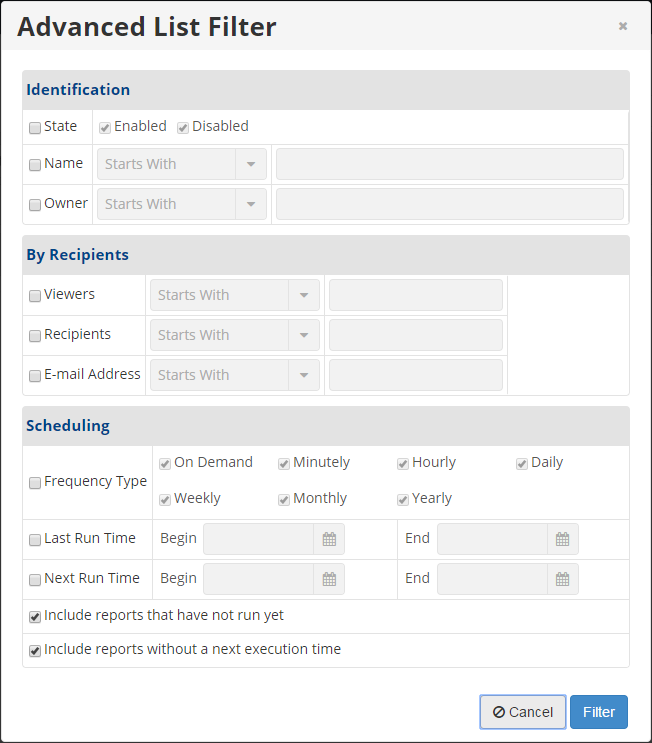
Set any of the following advanced filter options to search for the desired reports:
Identification
- State - Select this checkbox to filter the list by the Report State (Enabled or Disabled).
- Name - Select this checkbox to filter the list by the Volume Name.
- Owner - Select this checkbox to filter the list by the Report Owner.
By Recipients
- Viewers - Select this checkbox to filter the list by the Report Viewers.
- Recipients - Select this checkbox to filter the list by the Report Recipients.
- E-mail Address - Select this checkbox to filter the list by the E-mail Address to which the report is being sent.
Scheduling
- Frequency Type - Select this checkbox to filter the list by the Frequency Type. The following Frequency Types are available:
- On Demand
- Minutely
- Hourly
- Daily
- Weekly
- Monthly
- Yearly
- Last Run Time - Filter the list by the Last Run Time of the reports.
- Next Run Time - Filter the list by the Next Run Time of the reports.
- Include reports that have not run yet - If selected, the list includes reports that have not run yet.
- Include reports without a next execution time - If selected, the list includes reports without a next execution time.
The following items are available in the drop-down lists:
- Starts with - To filter by Name/Owner/Viewers/Recipients/E-mail Address that begins with one or more specific characters. Type in the beginning characters of the Name/Owner/Viewers/Recipients/E-mail Address.
- Contains - To filter by Name/Owner/Viewers/Recipients/E-mail Address that has one or more specific characters anywhere in the text. Type in characters that can be contained in the Name/Owner/Viewers/Recipients/E-mail Address.
- Ends with - To filter by Name/Owner/Viewers/Recipients/E-mail Address that ends with one or more specific characters. Type in the ending characters of the Name/Owner/Viewers/Recipients/E-mail Address.
Click the Filter button in the Advanced List Filter window to apply this filter to the Reports list.
| Tip Once an advanced filter has been applied, click the Clear Filter button to see the entire list of reports. |
