Deleting a retention policy will permanently remove the policy and all its historical task information. You can delete one policy using the Actions menu, or you can delete several policies simultaneously.
| Notice You cannot undo this operation once performed. |
Follow the instructions below to delete a retention policy in Server Backup.
1. In the Main Menu, click Settings and then Policies to access the Policies page.
2. Find the policy you want to delete in the list of policies, click the corresponding Actions icon, and click Delete Policy.
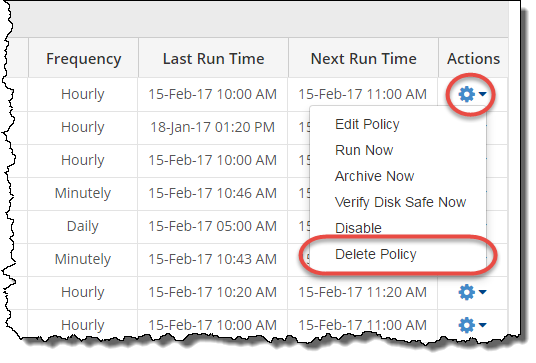
| Tip To find a Policy, you can use the Search function or Advanced List Filters. See Customize the Policies list. |
3. Confirm your request to delete the policy by clicking the Delete button in the displayed window.
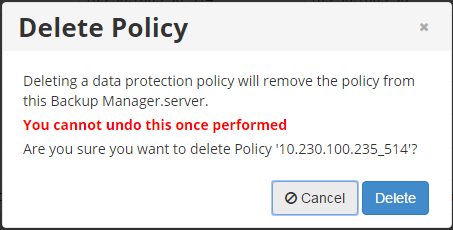
4. The policy is deleted and will no longer display in the Policies list.
Bulk Deletion
Follow the instructions below to delete multiple policies simultaneously.
1. Select several policies by selecting the corresponding check boxes in the first column in the Policies list.
2. Click the Delete Selected button to delete the selected policies.
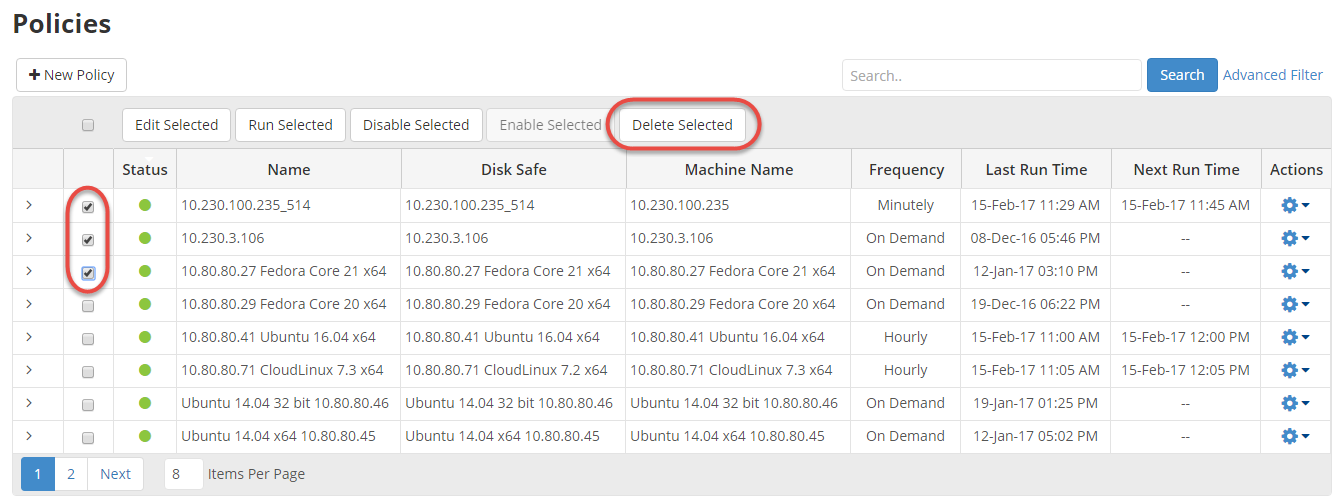
3. Confirm your request to delete the policies by clicking the Delete button in the confirmation window.
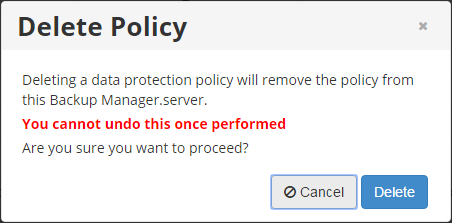
4. The policies are deleted and will no longer display in the Policies list.
| Note You can also delete Policies using the "Policies" tab of the Protected Machines "Details" Pane. This screen provides the same functionality as the main "Policies" screen. See more information in Access Protected Machines. |
