Follow the instructions below to permanently delete an existing user account from Server Backup Manager.
| Note All user settings are removed. If you want to add the same user account later, you must reset all privileges. |
1. In the Main menu, click Users.
2. In the Users list, find the appropriate user account, and then click the Delete icon in the Actions column.

| Tip To find a user, you can use the Basic and Advanced List Filters. See Customize the Users list. |
3. Confirm your request to delete the User by clicking Delete in the displayed dialog.
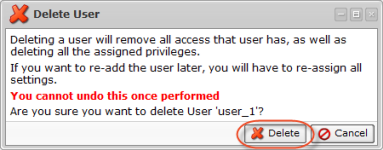
| Note In case of you accidentally clicked the Delete icon for the current user, the following message will appear. Click OK and select a proper user. 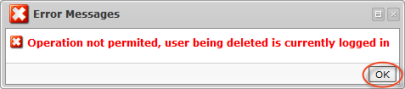 |
4. Click OK on the following window. The user will disappear from the Users list.

Labels:
None
