When a poicy is disabled, it will not execute at the scheduled time. However, the policy remains in the list and can be enabled again for execution.
Follow the instructions below to disable one or several policies in the Policies list.
1. In the Main Menu, click Settings and then Policies to access the Policies page.
2. Click the Actions icon for the policy you want to disable and click Disable. 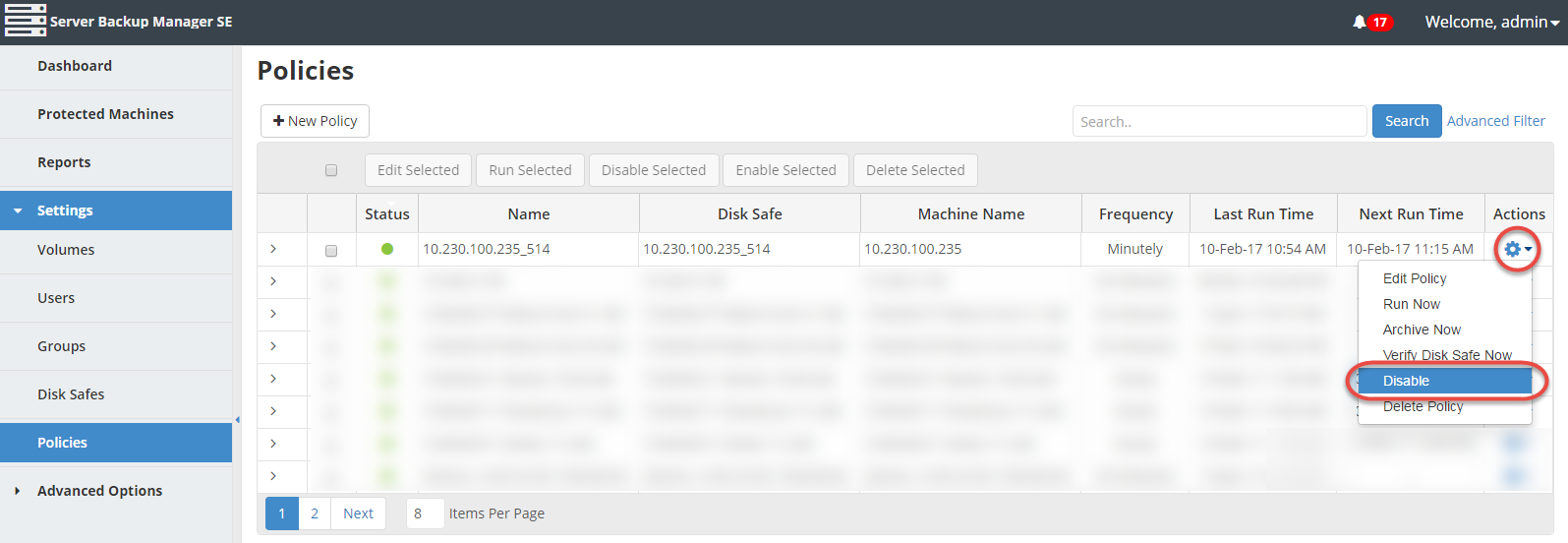
| Note You can also use the Disable Selected function. See Disabling Multiple Policies below. |
3. In the opened dialog, click the Disable button to disable the selected policy.
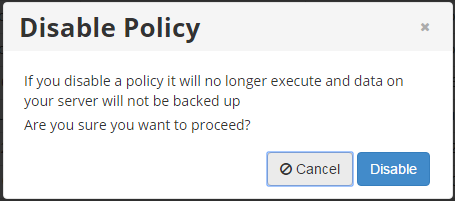
4. A Success window displays. Click OK to continue. The policy is now disabled.
| Tip You can also disable the policy in the Edit Policy window by clearing the Enabled check box. For more information, see Edit policies. |
Disabling Multiple Policies
You can disable several policies at once by clicking the Disable Selected button on the Policies screen.
1. In the Policies list, select several policies by selecting the corresponding check boxes in the first column and clicking the Disable Selected button. 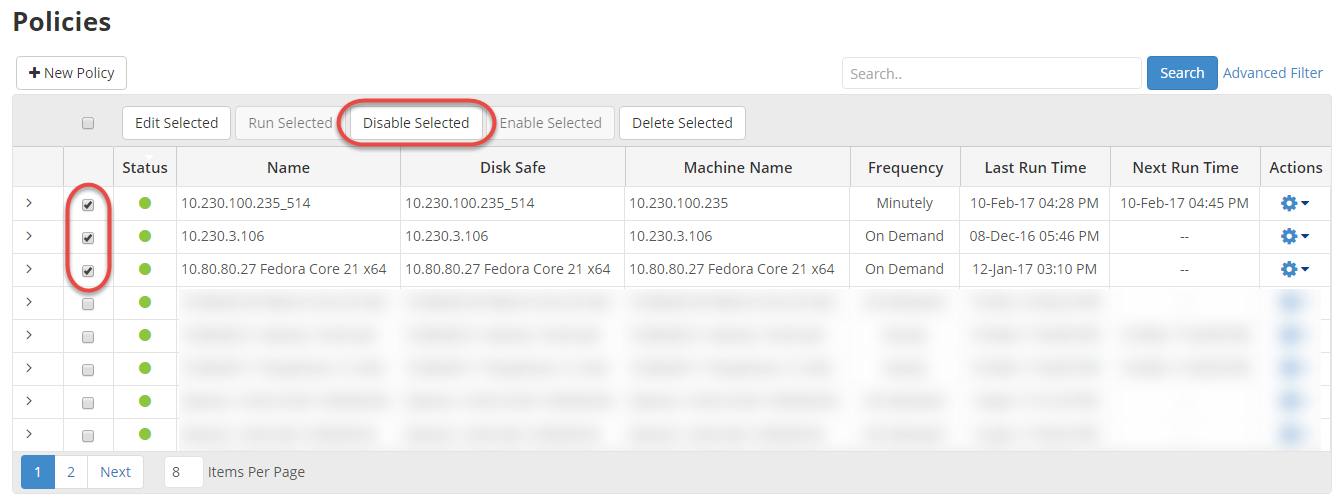
2. In the opened dialog, click the Disable button to disable all selected Policies at once.
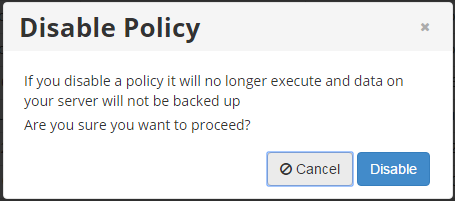
3. The policies are disabled and a success message displays. Click OK to continue. The disabled policies are marked by the red icon in the Policies list.
![]()
You can also disable policies from the Protected Machines page using the Actions icon. See more information in Access Protected Machines.
