Closing a Disk Safe will prevent any tasks associated with it from running. You will not be able to browse the Manage recovery points contained within the Disk Safe. You can close one Disk Safe at a time, or you can close multiple Disk Safes simultaneously.
| Note You can only close opened (enabled) Disk Safes. |
For the closed Disk Safes, the following actions are available:
Follow the instructions below to close a Disk Safe in Server Backup.
1. In the Main Menu, click Settings and then Disk Safes.
2. In the Disk Safes list, find the Disk Safe you want to close, click the corresponding Actions icon, and select Close. 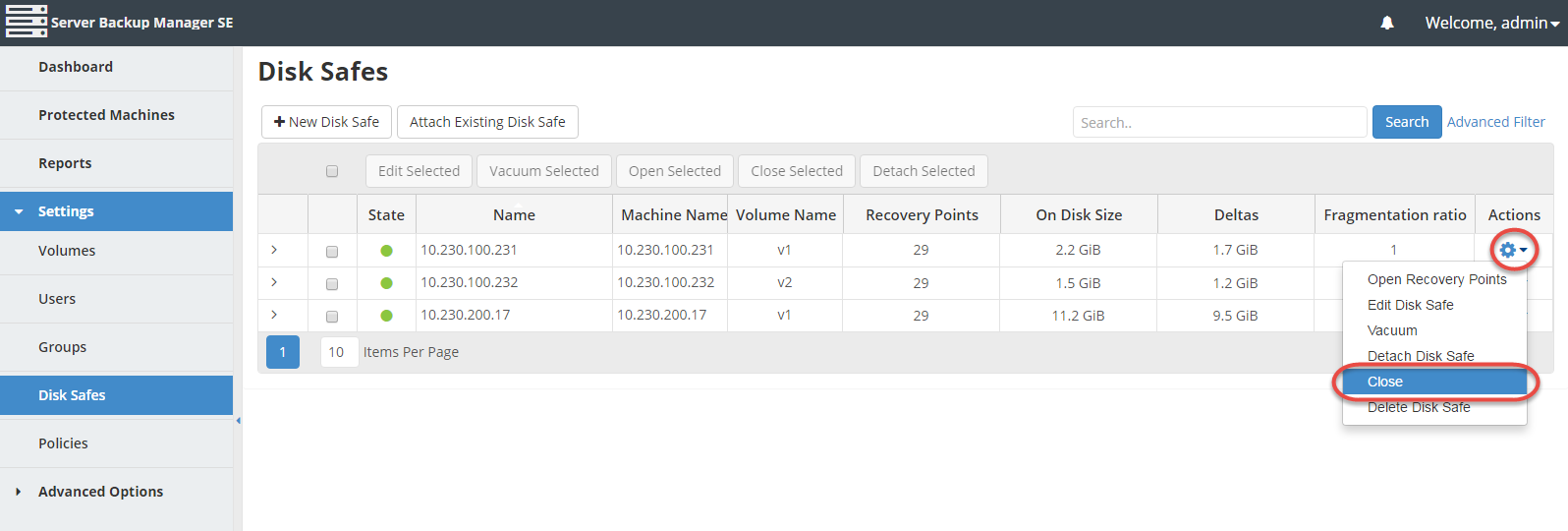
| Tip To find a Disk Safe, you can use the Search function and Advanced List Filters. |
3. After clicking the Close option, a warning window displays. Confirm your request to close the selected Disk Safe by clicking the Close button.
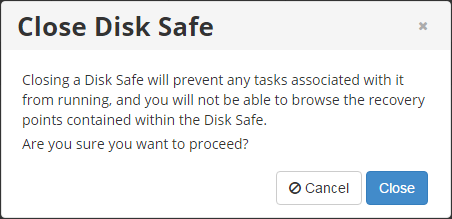
4. The Disk Safe is closed. The closed Disk Safe is now marked by a red icon in the State column in the Disk Safes list. 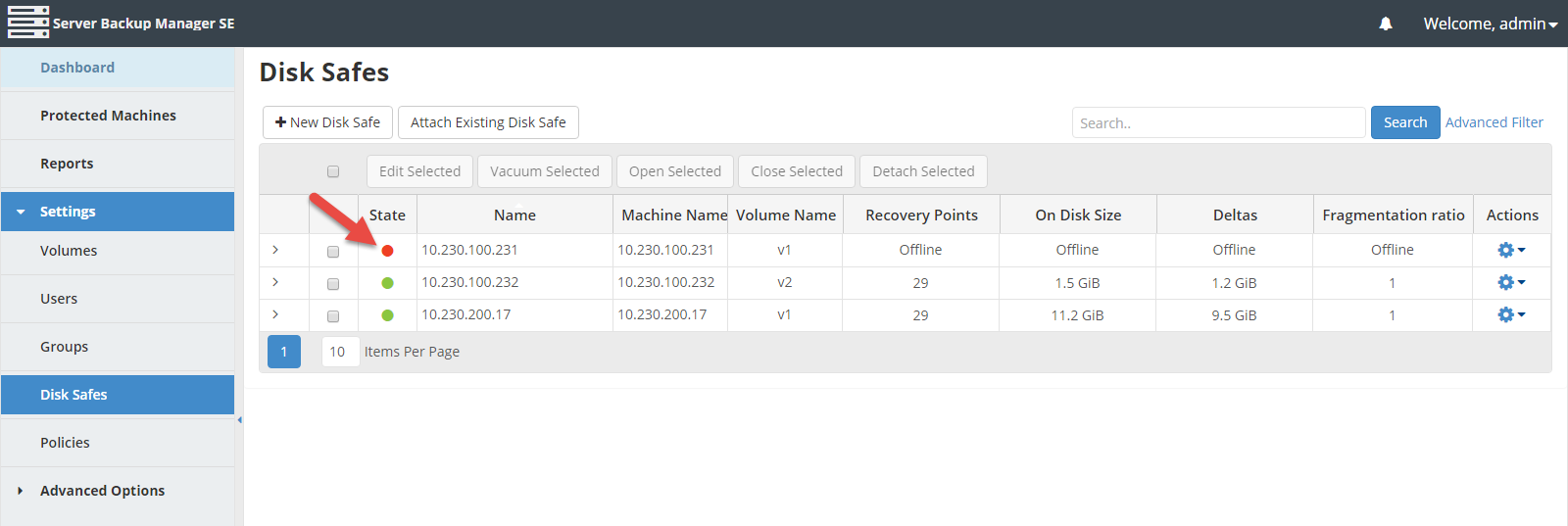
Bulk Disk Safe Closing
Follow the instructions below to close several Disk Safes at once.
1. Select several Disk Safes by selecting the check boxes in the first column in the Disk Safes list.
2. Click the Close Selected button located in the Disk Safes list toolbar. 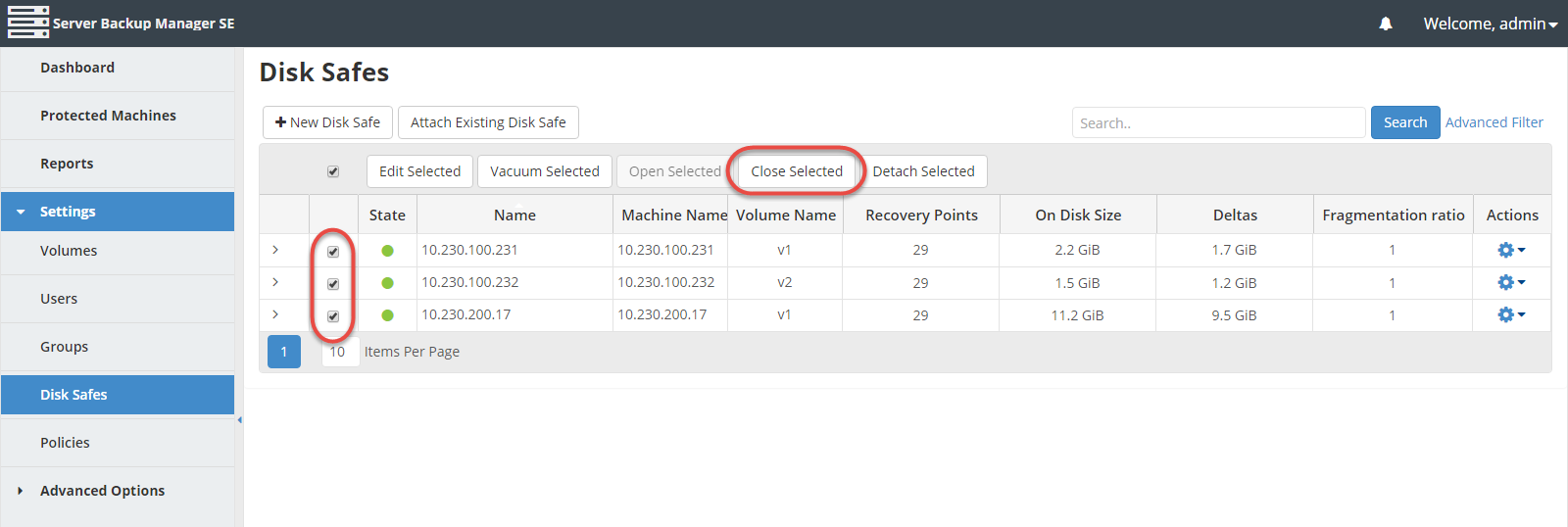
3. A warning window displays. Confirm your request to close the selected Disk Safes by clicking the Close button.
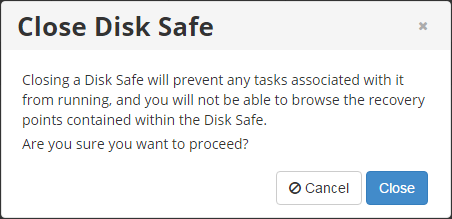
4. The Disk Safes are closed, and are now marked by red icons in the State column in the Disk Safes list.
You can also close Disk Safes using the "Disk Safes" tab of the Server "Details" Pane. This screen provides the same functionality as the main "Disk Safes" screen. See more information in Access Protected Machines.
